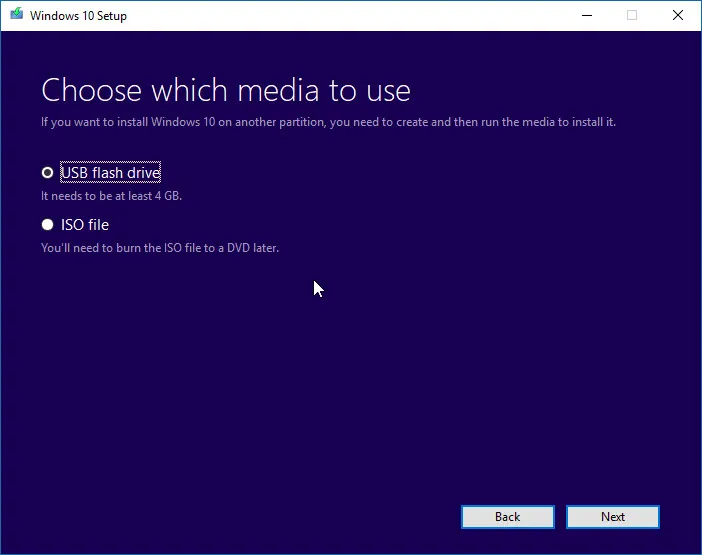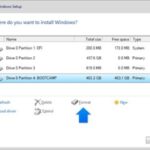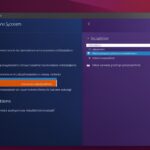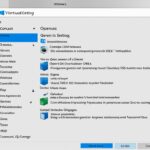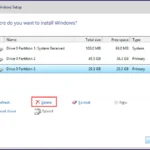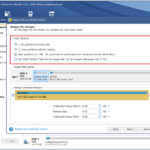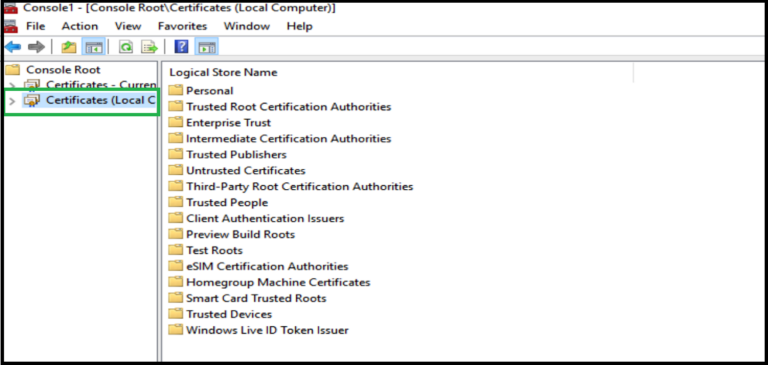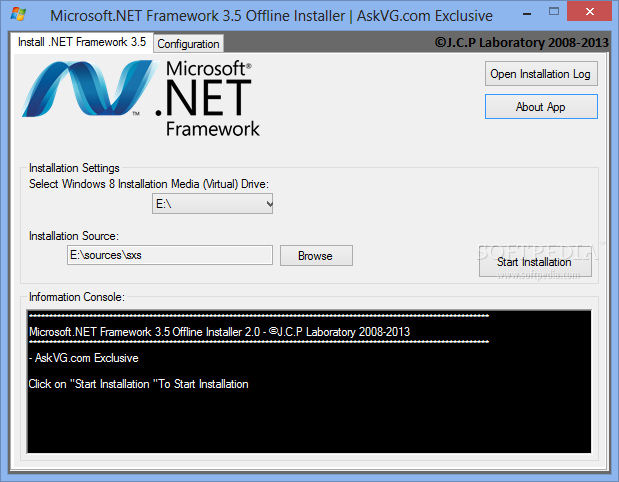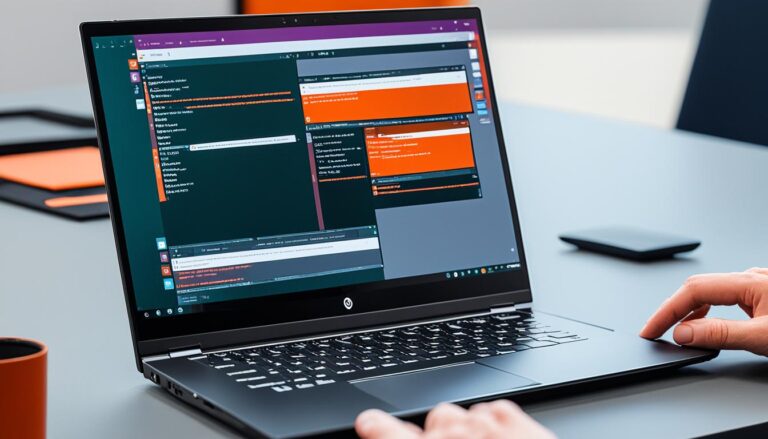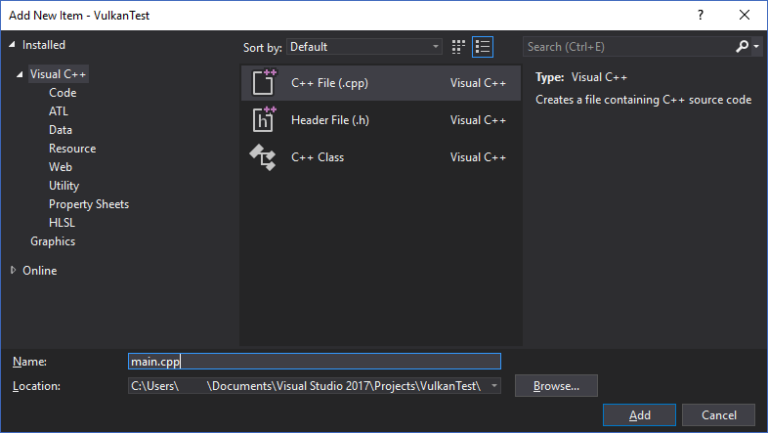When you’re installing Windows 10 from a USB drive, you might face some problems. These include physical issues with the USB, wrong formats, and EFI/UEFI setup troubles. Other common troubles are not enough space on the USB, problems with the ISO image, and not having the right hardware.
To solve these problems, it’s important to know what they are and how to fix them. With the correct methods, you can deal with these issues. This will allow you to successfully install Windows 10 using a USB drive.
Creating a Bootable USB Drive for Windows 10 Installation
Installing Windows 10 is simpler with a bootable USB drive. You can make one using the Windows Media Creation Tool. This tool helps you put the Windows ISO file on a USB. This turns it into a bootable device.
Before you start, make sure your USB drive has at least 8 GB free. This ensures there’s enough space for the Windows ISO and additional files. Also, the USB drive must be correctly formatted and compatible with your motherboard.
Sometimes, there might be compatibility issues due to unused device drivers or USB controllers. To avoid problems, check and remove any unused device drivers or USB controllers. This helps prevent conflicts during installation.
With the Windows Media Creation Tool, creating a bootable USB for Windows 10 is easier. It makes the installation process smoother and more convenient.
Benefits of Creating a Bootable USB Drive
A bootable USB drive has many advantages. It’s more portable, allowing you to install Windows 10 on several devices easily. It also speeds up the installation process compared to DVDs or other methods. Additionally, it’s helpful for troubleshooting or doing clean installations.
Common Problems with USB Installation of Windows 10
When you try to install Windows 10 using a USB, you might face some challenges. Knowing about these problems helps you solve them faster. Here are the main issues people encounter:
1. Physical errors with USB installation: Your USB might not show up in the BIOS, or you could have troubles during setup. Make sure your USB is okay and undamaged.
2. Incompatible USB ports: Not all computers can boot from a USB. Check if yours can. If not, try another port or a different way to boot.
3. Format compatibility: Your USB should be in FAT32 or NTFS format for the install to work. Change the format of your USB if it’s not right.
4. EFI/UEFI configuration: If EFI/UEFI settings are wrong, you may have issues. Check your system’s firmware and adjust it for USB installing.
5. Insufficient space in USB disk: You need enough space on your USB for Windows 10 files. Make sure your USB isn’t too full.
“Insufficient disk space will block the process and prevent a successful installation.”
6. ISO image corruption: A corrupted ISO file won’t work. Check your ISO file’s health. Redownload it if it’s corrupted.
7. Insufficient hardware resources: Not having enough RAM or a slow CPU can stall Windows 10. Ensure your PC meets Windows 10’s requirements.
8. USB port not working: Broken ports or turned-off USB drivers can be the problem. Test your USB ports and drivers for issues.
Fixing these common USB install problems can help smoothly set up Windows 10. Next, we will look at how to deal with these problems for a successful installation.
Fixing Issues with USB Not Installing Windows
There are various steps to fix when USB won’t install Windows 10. Each method helps tackle the problem differently.
- Use a different booting device: If the USB install doesn’t work, try a different device like an external hard drive or a restore USB. This step can get around any USB-specific compatibility problems.
- Create another bootable USB: Making a new bootable USB with the Windows Media Creation Tool might help. A fresh USB can bypass issues from the original setup.
- Run the Windows Update troubleshooter: The Windows Update troubleshooter can find and fix installation issues. It deals with common problems affecting USB installations.
- Format the USB in FAT32: Formatting the USB with FAT32 can fix compatibility troubles. This way, the USB works well with Windows and the computer’s firmware.
- Check EFI/UEFI support: Checking and configuring EFI/UEFI settings is key. It makes sure the computer can start up from the USB drive.
- Ensure enough disk space: Not having enough space on the USB can cause install errors. It’s essential to have enough room for the Windows files.
By using these steps, you can solve common USB and Windows 10 install issues. This allows for a successful setup.
Conclusion
Installing Windows 10 from a USB drive can present challenges. Yet, users can overcome these by applying effective troubleshooting techniques. By using different booting devices and running the Windows Update troubleshooter, many issues can be resolved.
Utilizing the FAT32 format and checking for EFI/UEFI support are also crucial steps. It’s important to make sure there’s enough disk space. These methods help solve most USB installation problems.
By adhering to these strategies, users can navigate through common obstacles. This enables a successful Windows 10 installation from a USB drive without facing major setbacks. Tackling each issue methodically ensures a smooth installation process.
In essence, while USB installation challenges may arise, they can be tackled effectively. Applying the discussed solutions helps users through the installation process. This leads to achieving successful installation results.
FAQ
What are the common issues when installing Windows 10 from a USB drive?
Common issues include bootable USB errors and unsupported devices. There are incompatible formats and EFI/UEFI config problems, too. Other issues are not enough USB space, ISO image problems, and lacking hardware resources.
How can I fix the issues with installing Windows 10 from a USB drive?
To fix these issues, try a different boot device or run the Windows Update troubleshooter. Use the FAT32 format and check for EFI/UEFI support. Also, make sure you have the right hardware resources.
How do I create a bootable USB drive for Windows 10 installation?
Use the Windows Media Creation Tool to create a bootable drive. This tool writes the Windows ISO onto a USB. Ensure you have 8 GB free space and the right format for your motherboard.
What are the common problems with USB installation of Windows 10?
Problems include USB device errors and incompatible ports. Format issues and EFI/UEFI config problems are common too. Also, there’s often not enough USB space, ISO corruption, and insufficient hardware resources.
How can I fix the issues with USB not installing Windows 10?
For fixing these, use another boot device or the Windows Update troubleshooter. Format your USB in FAT32 and check EFI/UEFI support. Ensure your USB has enough space.
Source Links
- https://royalcdkeys.com/blogs/news/windows-10-wont-install-from-usb-7-fix-methods-to-try
- https://www.pcworld.com/article/423921/12-irritating-windows-10-installation-issues-and-how-to-fix-them.html
- https://www.digitaltrends.com/computing/common-problems-with-installing-windows-10-and-how-to-fix-them/