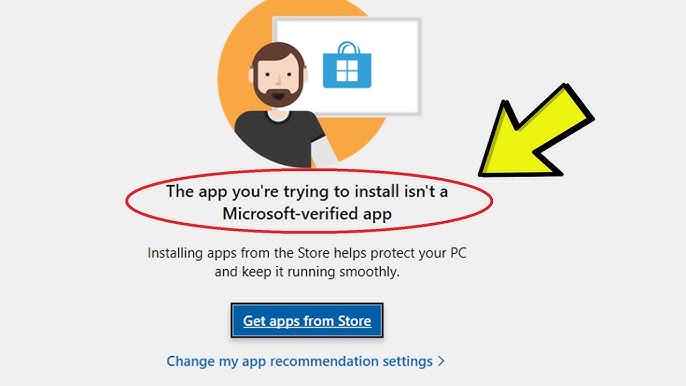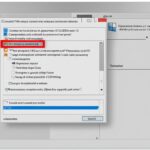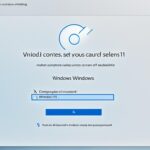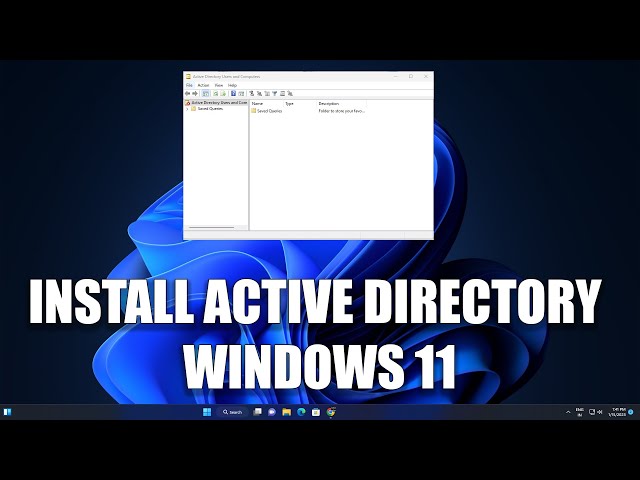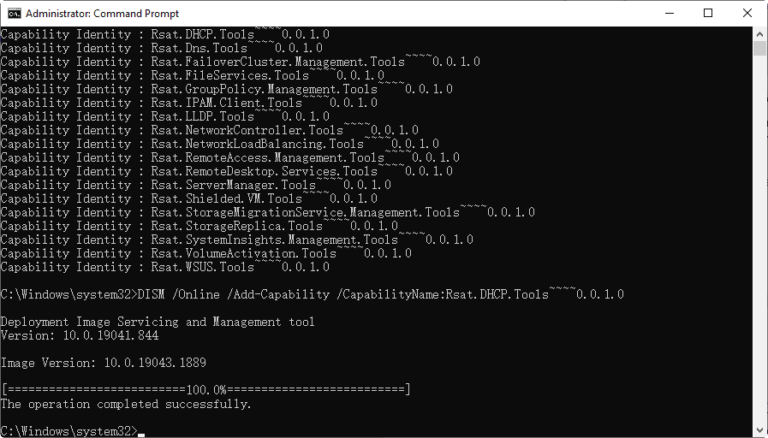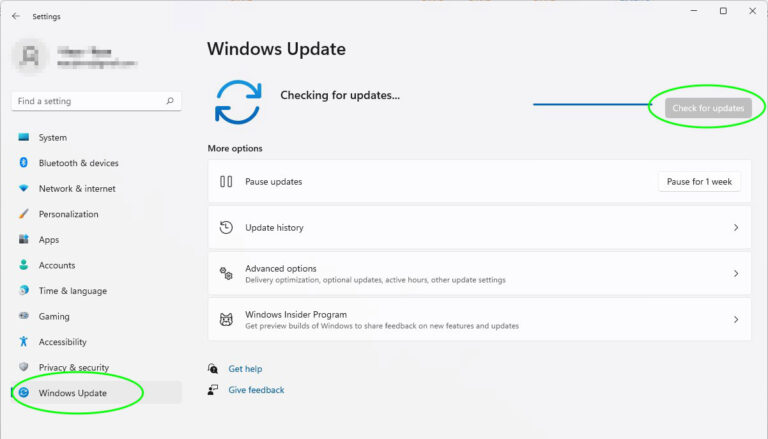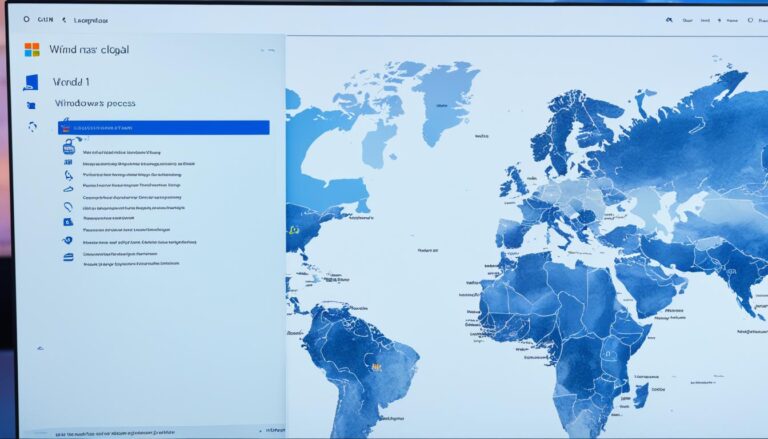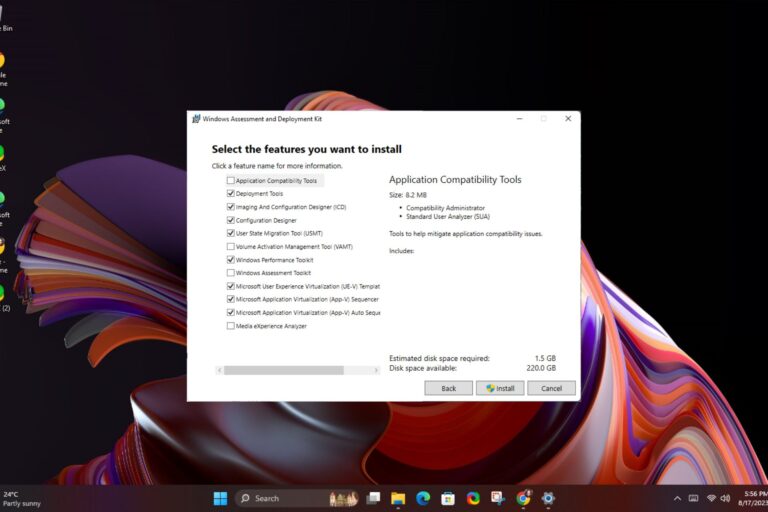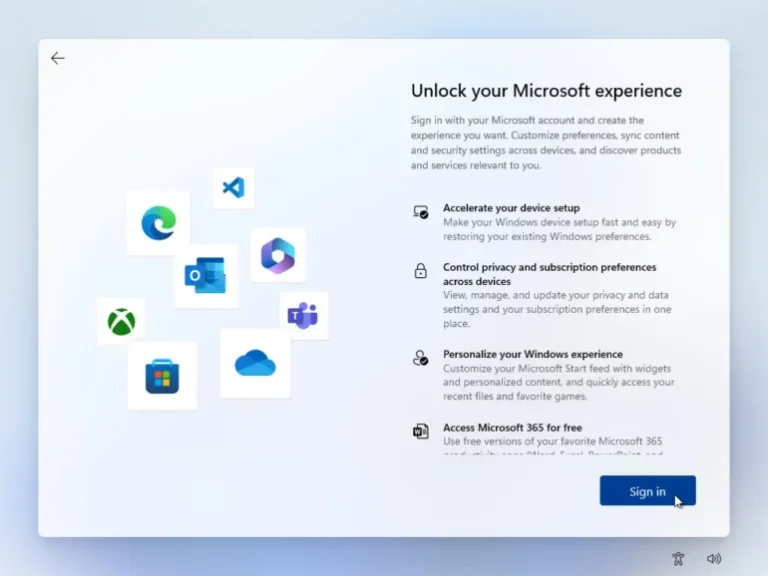Microsoft has introduced Microsoft Verified Apps in Windows 11. These apps go through a detailed check to ensure they are safe. But, some users might want to turn off this feature. They prefer to install apps not checked by Microsoft. Next, we’ll show how to disable Microsoft Verified Apps in Windows 11. This allows installing apps from other places.
Understanding Microsoft-Verified Apps in Windows 11
Microsoft-verified apps are key for safe use of Windows 11. They come from trusted makers and pass strict checks by Microsoft. This ensures they’re safe, reliable, and work well with Windows 11.
These apps meet top standards, giving users confidence. They make the most of Windows 11’s new features, for smooth use.
Some users may look for apps outside the Microsoft-verified collection. They might want different features or more variety. This lets users tailor their computing setup.
But, be careful with apps not verified by Microsoft. While they might offer neat features, it’s vital to download only from trustworthy places. This helps keep your Windows 11 system safe.
Benefits of Microsoft-Verified Apps in Windows 11
Why pick Microsoft-verified apps? Here are the main benefits:
- Reliability: Microsoft checks these apps for solid performance.
- Security: They go through a tough security scan to lessen malware risks.
- Compatibility: Made for Windows 11, they use its special features.
- User experience: With these apps, expect great usability and function.
“Microsoft-verified apps undergo thorough scrutiny to meet the highest standards of reliability, security, and adherence to guidelines.” – Microsoft
Next, we’ll talk about why and how you might switch off Microsoft-verified apps. And explore the realm of non-Microsoft-verified apps.
Why You Might Want to Turn Off Microsoft-Verified Apps
There are several reasons you might disable Microsoft-verified apps in Windows 11. You might prefer other features not in verified apps, or want to try new software options. Turning off Microsoft-verified apps lets users install any app on their Windows 11 system, allowing more flexibility and personalization.
If your software needs are specific, or you like using apps not from Microsoft, disabling Microsoft-verified apps is a good choice. It gives you the freedom to pick and install apps that meet your preferences and needs. You can find unique features, niche software, or different app stores by turning off Microsoft-verified apps.
Also, some needed apps might not be available through Microsoft’s verification. Disabling Microsoft-verified apps feature lets users install these apps themselves, without the verification restrictions. This is helpful for individuals needing specialized software or older applications not supported by Microsoft anymore.
Disabling Microsoft-verified apps gives users more control over their Windows 11 setup. It lets them choose software that fits their unique needs and style, making for a more customized computing experience.
But, turning off Microsoft-verified apps can open your system to security risks. Unverified apps might not be checked for vulnerabilities or malware by Microsoft. So, it’s key to be cautious when installing these apps. Always download them from trusted sources to lessen security dangers.
| Pros | Cons |
|---|---|
| Increased flexibility in app selection | Potential security risks from non-verified apps |
| Access to niche or specialized software | Possible compatibility issues with non-verified apps |
| Freedom to explore alternative app stores | Limited support for non-verified apps |
How to Turn Off Microsoft-Verified Apps in Windows 11
To turn off Microsoft-verified apps in Windows 11, follow these steps:
- Access the Windows 11 App Settings.
- Navigate to the App Permissions.
- Disable the Microsoft-verified Apps setting.
This will let you install apps not just from Microsoft. But be cautious, as this could make your system less secure. Always download apps from places you trust.
Turning off Microsoft-verified apps lets you try more software. This makes your Windows 11 more you. Yet, remember to keep your device safe. Only use well-known websites or official app stores for downloads.
Follow these steps to disable Microsoft-verified apps in Windows 11. This way, you can enjoy a computing experience that’s more tailored to you.
How to Install Non-Microsoft-Verified Apps in Windows 11
To put non-Microsoft-verified apps on your Windows 11 device, switch on the setting for installing apps from unknown sources. This change in security settings lets you try out new software that isn’t verified by Microsoft.
Here’s what to do to get non-Microsoft-verified apps onto Windows 11:
- Access the App Settings: Begin by going to the Windows 11 App Settings. Do this by choosing “Settings” from the Start Menu, then click on “Apps”.
- Open App Permissions: In the App Settings, find the “App Permissions” section.
- Disable Microsoft-Verified Apps Setting: Look for the setting about Microsoft-verified apps in the App Permissions. Turn this off to let you install apps from sources other than Microsoft.
- Download and Install: With the Microsoft-verified apps setting off, download the app from a safe source. When the download finishes, open the setup file and follow the steps to add the app.
Be careful when putting in apps that aren’t verified by Microsoft. Only get apps from places you trust to avoid security problems. Apps from uncertain sources may harm your computer with malware or other dangers.
Conclusion
In conclusion, Windows 11 offers secure Microsoft-verified apps. However, some might want to try apps not verified by Microsoft. To do this safely, follow the steps in this article. It’s vital to be careful and only get apps from trusted sites or official stores. This ensures your device stays safe.
FAQ
How do I install non-Microsoft-verified apps on Windows 11?
To install non-Microsoft-verified apps on Windows 11, first enable app installation from unknown sources. Adjust the security settings in Windows 11. Download the app’s setup file from a reliable source. Make sure to only download apps from trusted sources to avoid risks.
What are Microsoft-verified apps in Windows 11?
Microsoft-verified apps in Windows 11 are apps checked by Microsoft for safety and security. They are reliable, safe, and follow specific guidelines. These apps are also free from malware and work well with Windows 11 devices.
Why might I want to turn off Microsoft-verified apps in Windows 11?
There are several reasons to disable Microsoft-verified apps in Windows 11. It could be personal preference or the need for specific app features. Others might want to try different software options.
How do I turn off Microsoft-verified apps in Windows 11?
To turn off Microsoft-verified apps in Windows 11, start by accessing the Windows 11 App Settings. Navigate to App Permissions and disable the setting for Microsoft-verified Apps. This action allows installing apps from non-Microsoft sources. Be careful, and ensure you only download from trusted sources to avoid risks.
How do I install non-Microsoft-verified apps in Windows 11?
To install non-Microsoft-verified apps in Windows 11, you must enable installation from unknown sources. Adjust the security settings accordingly. Once done, download the app from a reliable source and start the installation. Remember, only download apps from trusted sources to stay safe.