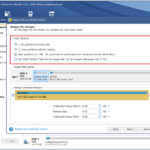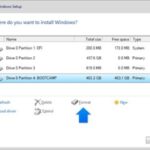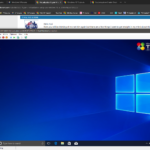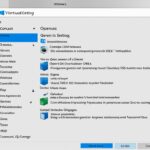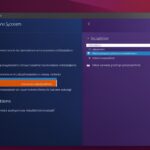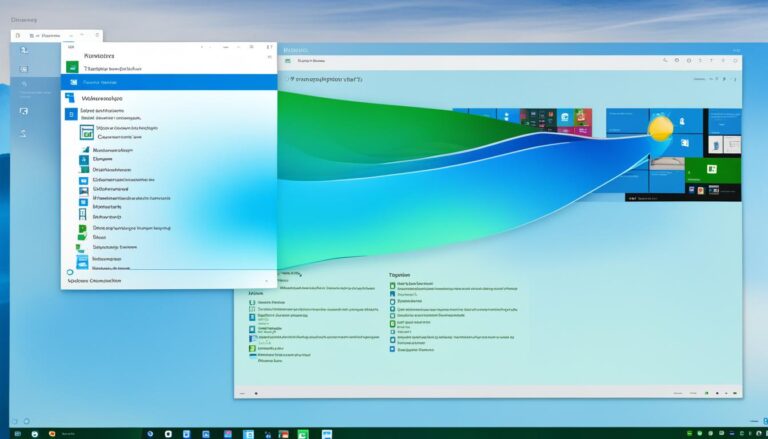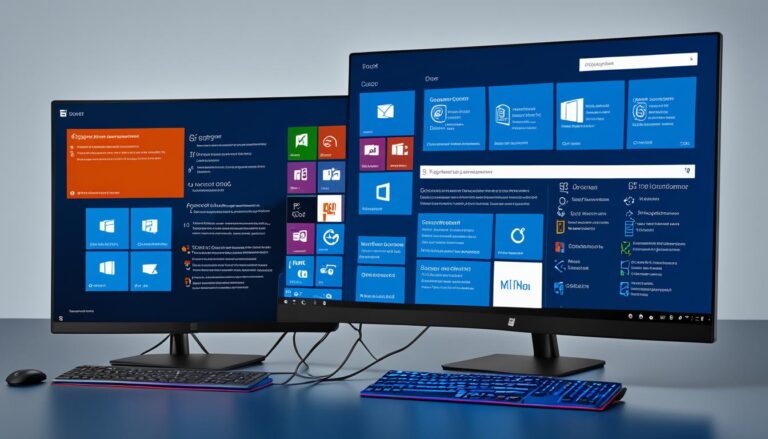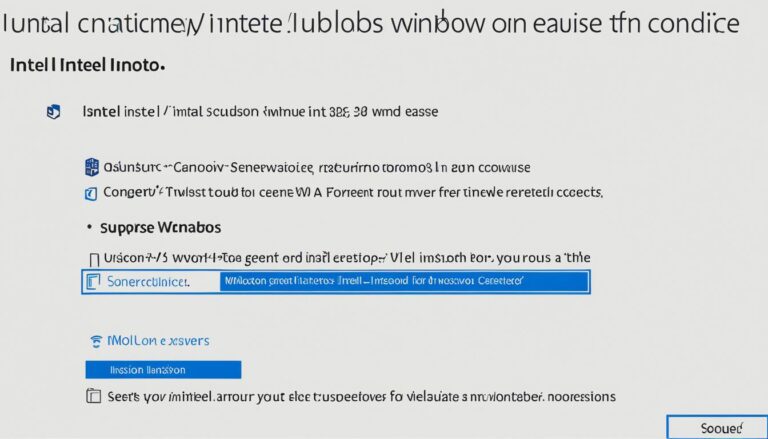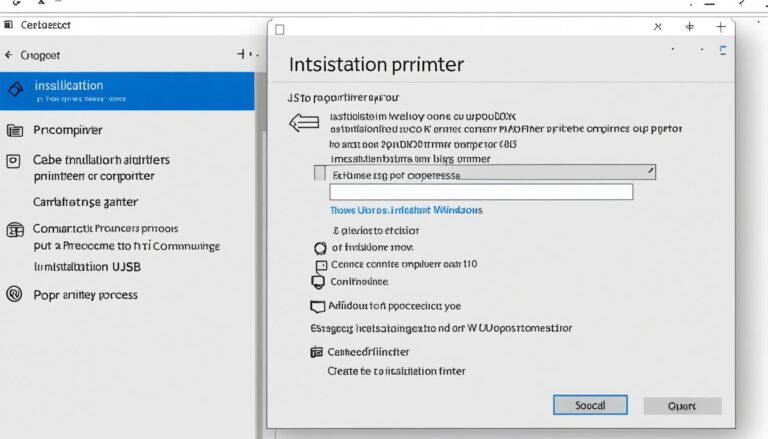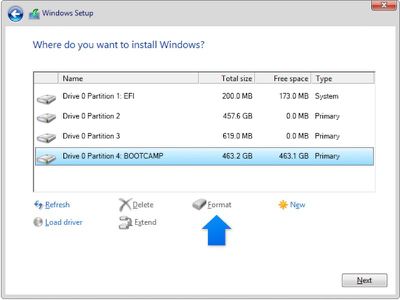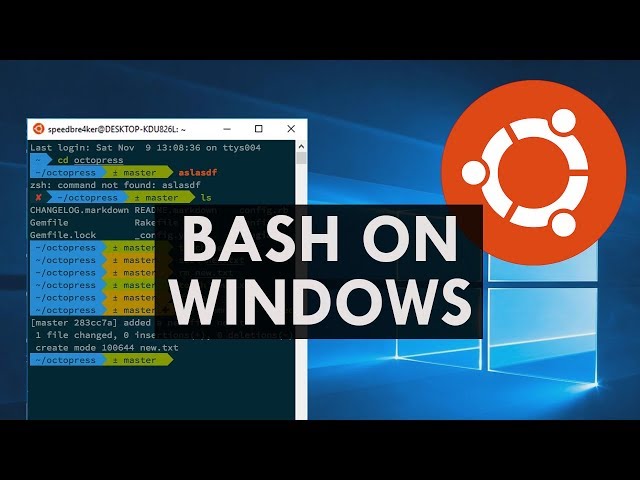Are you thinking of installing Windows 10? Knowing the needed time for this task is crucial. The time differs if you’re starting fresh, upgrading, or doing it after a system reset. This guide will tell you about estimated times and share tips to make it quicker.
The time to install Windows 10 varies because of several things. First, the time to get the Windows 10 ISO file changes with your internet speed. Usually, this step takes from 30 minutes to an hour.
For a clean install, your computer’s specs decide the time, taking 20 minutes to an hour. Upgrading from an older version might last 1 to 1.5 hours. A reinstall after a system reset could take 30 minutes with an SSD. With an HDD, it may take hours.
Many things influence how long the installation takes. Hardware like the CPU and disk type matter a lot. Computers with SSDs are faster than ones with older or slower HDDs. The speed of your internet also affects downloading the ISO file and updates.
To cut the installation time, download necessary updates before starting. Having the latest drivers and software makes the process smoother. Installing from a USB drive can also be quicker than traditional methods. Remember, a stable power source during installation is vital to avoid problems.
Prepare well before starting the installation. Back up your files to protect them. Make sure you have a valid product key and all needed drivers or software. Checking your hardware’s compatibility, like RAM and storage space, is essential. Carefully follow on-screen instructions to avoid errors and ensure a smooth installation.
In sum, the time to install Windows 10 depends on various factors like hardware and internet speed. By following the advice given and preparing properly, you can quicken the installation. Then, you can enjoy Windows 10 on your computer.
Factors Affecting Windows 10 Installation Time
When installing Windows 10, many things can change how long it takes. Knowing these factors helps you plan better. You can then make the right preparations.
Hardware Specifications
Your computer’s hardware greatly influences installation time. The CPU, disk speed, and SSDs matter a lot. They impact the installation’s speed and efficiency.
Computers with fast CPUs and SSDs usually install Windows 10 quicker. SSDs speed up data transfer, which helps. But, older computers or those with slow processors take longer.
Internet Connection
The speed of your internet also impacts installation time. The process requires downloading Windows 10 and updates. Both need a good internet connection.
Fast internet means quicker downloads and updates. But slow or unstable connections slow everything down. It takes longer to get the files needed for installation.
If you have slow internet, consider downloading files early. Use a USB flash drive for offline installation. This makes installation smoother and quicker.
Summary of Factors
| Factors | Impact on Installation Time |
|---|---|
| Hardware Specifications | Determines the overall speed and efficiency of the installation process |
| Internet Connection | Affects the download speed of Windows 10 ISO file and updates |
By thinking about your computer’s hardware and your internet speed, you’ll understand installation times better. Improving these areas makes installation smoother and faster.
Tips to Optimize Windows 10 Installation Time
To make your Windows 10 installation quicker, there are several steps to follow. These tips will speed up the process. You’ll enjoy a smoother installation.
Download Updates Beforehand
Downloading updates in advance can shorten installation time. Doing this lets you skip the wait to download updates during setup. With updates ready, the installation goes faster.
Use a USB Flash Drive for Installation
Using a USB flash drive also helps. It’s quicker than installing from a disk or the internet. Just put the Windows 10 files on a USB drive, then plug it in. This method avoids slow disk reads and internet downloads, speeding things up. Plus, it’s more dependable and smoother.
Ensure a Stable Power Source
Having a constant power supply is key during installation. Power issues can cause failures or harm your system. So, plug into a reliable source. Or use a UPS if needed. This keeps power steady, preventing installation problems.
Optimizing your Windows 10 setup means downloading updates early, using a USB drive, and securing a steady power supply. These steps save time and enhance the process.
| Optimization Steps | Benefits |
|---|---|
| Download updates beforehand | Reduces installation time by eliminating update downloads during installation. |
| Use a USB flash drive for installation | Enables faster installation without relying on disc or internet reading. |
| Ensure a stable power source | Minimizes the risk of installation interruptions or system damage. |
Preparing for a Windows 10 Installation
Before you start installing Windows 10, getting ready is key. These steps will make sure your installation goes smoothly.
Backup Important Files
Preparation for installation
Backing up your important files and data is crucial before installing Windows 10. This prevents losing any data during the installation. You should save your documents, photos, and other valuable data. Use an external hard drive or cloud storage for your backup.
Check Hardware Compatibility
Check hardware compatibility
Make sure your hardware can run Windows 10 before installing it. Check that your computer has enough RAM and storage. For detailed compatibility info, visit the Microsoft website or check your computer’s manual.
Prepare a Valid Product Key
Preparation for installation
You need a valid product key to install Windows 10. This key activates your Windows 10. You can find it with your installation media or linked to your Microsoft account for digital purchases.
Update Drivers and Software
Preparation for installation
Update your drivers and software before installation. The latest versions ensure they work well with Windows 10. This step helps avoid any issues during and after installing.
Follow On-Screen Instructions
Preparation for installation
When installing Windows 10, carefully follow the setup wizard’s on-screen instructions. Paying attention to each step is important. Doing so helps guarantee a correct installation.
Recommended System Requirements for Windows 10
| Component | Minimum Requirement |
|---|---|
| Processor | 1 GHz or faster processor or SoC |
| RAM | 1 GB for 32-bit or 2 GB for 64-bit |
| Storage Space | 16 GB for 32-bit or 20 GB for 64-bit |
| Graphics Card | DirectX 9 or later with WDDM 1.0 driver |
| Display | 800×600 resolution |
It’s crucial to prepare well for a Windows 10 installation. Back up files, check hardware, get a valid product key, update essentials, and follow instructions. These steps help avoid issues during installation.
Conclusion
The time it takes to install Windows 10 can vary due to things like computer specs and net speed. Installing from an ISO file usually takes about 30 minutes to an hour. A clean install ranges from 20 minutes to an hour. Upgrading to Windows 10 takes between 1 and 1.5 hours, while reinstalling after a reset takes about 30 minutes on an SSD but longer on an HDD.
But, you can make the installation quicker. Getting ready by downloading updates in advance makes it faster. Also, using a USB flash drive for installation speeds things up. Make sure you have a steady power supply to avoid any issues.
Following these suggestions will help you install Windows 10 smoothly. Check your computer’s specs, download updates early, and consider using a USB. This way, you’ll cut down on the time it takes and make your Windows 10 experience better.
FAQ
How long does it take to install Windows 10?
The time to install Windows 10 varies. The process includes downloading the ISO file, which takes 30 minutes to 1 hour. A clean install ranges from 20 minutes to 1 hour. Upgrading to Windows 10 may take between 1 to 1.5 hours. A system reset installation takes 30 minutes on an SSD or hours on an HDD.
What factors can affect the duration of a Windows 10 installation?
Many factors impact Windows 10 installation time. Your computer’s CPU, disk speed, and if it has an SSD matter a lot. The speed of your internet also affects ISO file download and updates time.
How can I optimize the installation time of Windows 10?
To speed up Windows 10 installation, download updates early. Ensure you have the newest drivers and software for compatibility. Use a USB drive for quicker installation from the drive. Make sure your power source is stable to prevent interruptions.
What preparations do I need to make before installing Windows 10?
Prepare well before installing Windows 10. Back up important files and data first. Be sure you have a valid product key and necessary drivers or updates. Check that your hardware is compatible, ensuring enough RAM and storage. Follow instructions carefully to avoid mistakes and secure a successful installation.