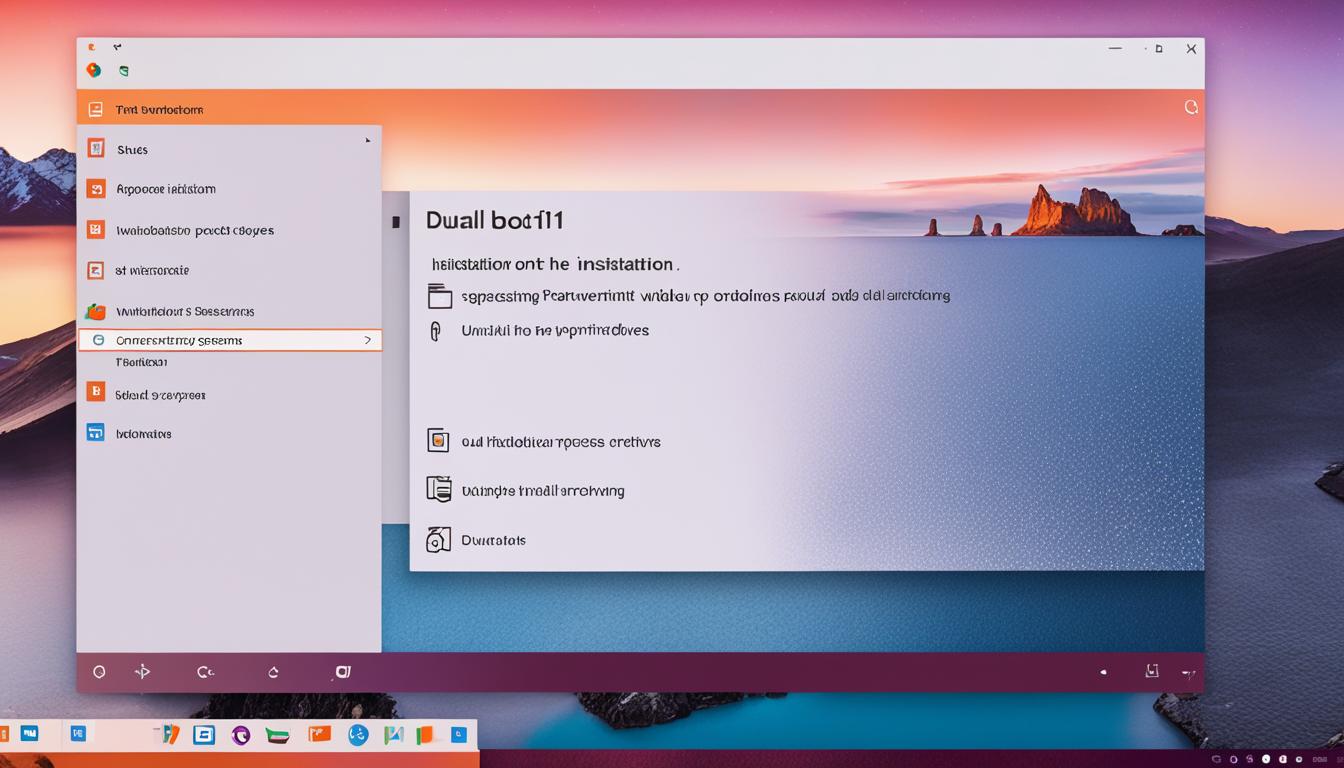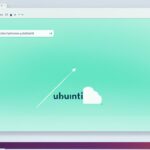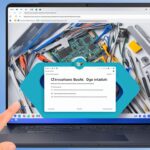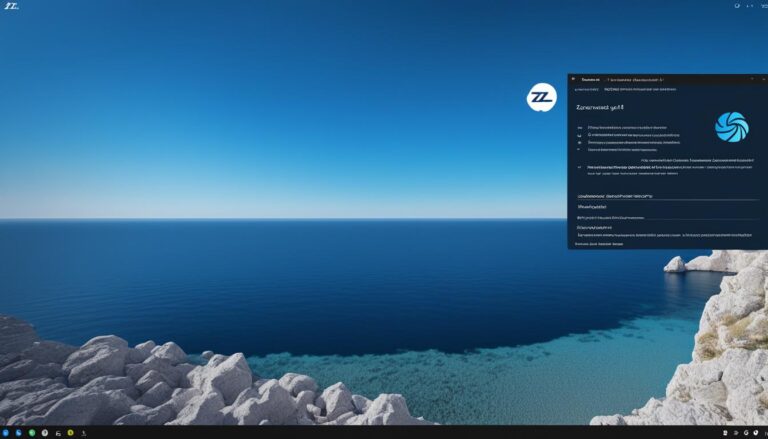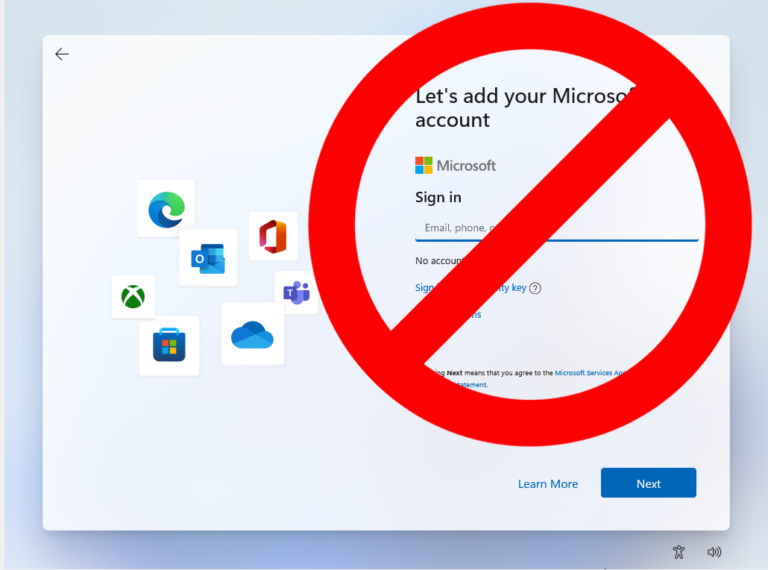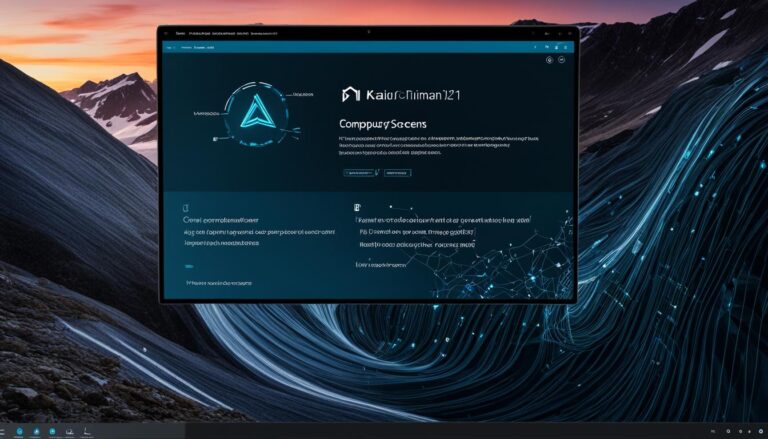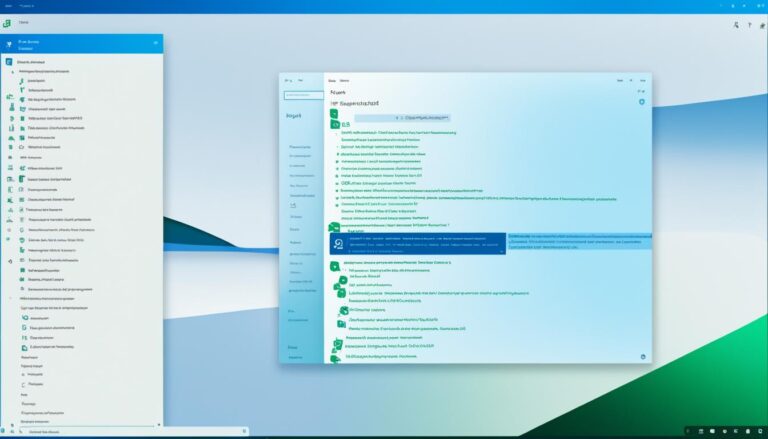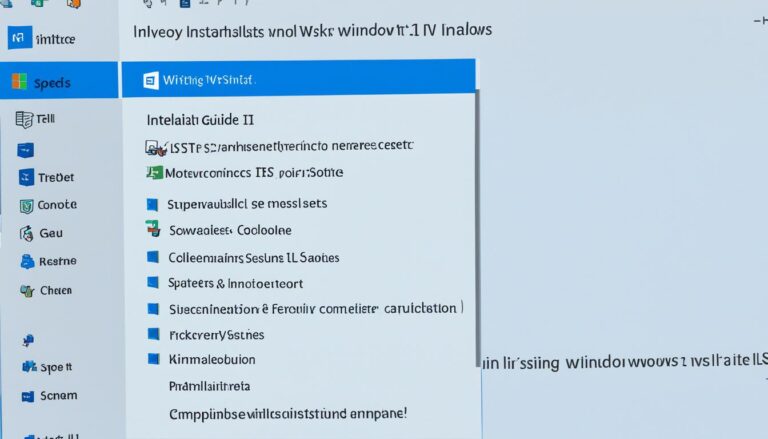Ubuntu is a free Linux system, while Windows 11 is Microsoft’s newest operation system. Setting up a dual boot lets you use both. This guide will show you how to dual boot Ubuntu and Windows 11.
To start, make sure your computer is ready. You need at least 4GB RAM, a 2GHz dual-core processor, 128GB storage, and a 4GB USB drive. These ensure both systems run well together.
Follow these 10 steps for a successful dual boot:
1. Make your computer ready with a bootable Ubuntu USB drive.
2. Split your hard drive to make room for Ubuntu.
3. Turn off secure boot and fast boot in BIOS settings.
4. Use the USB drive to install Ubuntu alongside Windows 11.
5. Choose your settings, like language and user details, for Ubuntu.
6. Set up a menu to pick between Windows 11 and Ubuntu at start-up.
7. Get any needed drivers and updates for Ubuntu.
8. Check that both systems work properly together.
9. Make Ubuntu yours by customizing it.
10. Enjoy using both Windows 11 and Ubuntu.
Dual booting brings several benefits, such as:
1. Having loads of software from both platforms.
2. Using Windows 11 for its stable, familiar feel for certain tasks.
3. Using Ubuntu for open-source projects and customization, thanks to its vast software options.
To wrap it up, dual booting lets you enjoy Windows 11’s reliability and Ubuntu’s flexibility. This step-by-step guide helps you smoothly switch between the two. It’s a great choice for those who want the best of both worlds.
System Requirements for Dual Booting Windows 11 and Ubuntu
To dual boot Windows 11 and Ubuntu, your system must meet certain requirements. This ensures both operating systems run smoothly.
Minimum System Requirements
- RAM: You’ll need at least 4GB RAM to run Windows 11 and Ubuntu together.
- Processor: A 2GHz dual-core processor or faster is essential for both operating systems.
- Storage: We recommend having at least 128GB of storage to fit both Windows 11 and Ubuntu, along with your files and software.
- USB Drive: A 4GB USB drive is necessary to create a bootable USB for the installation.
Make sure your computer meets these requirements for a trouble-free dual boot setup with Windows 11 and Ubuntu.
“Having the right system requirements is crucial for a smooth dual boot installation of Windows 11 and Ubuntu.”
Steps to Dual Boot Windows 11 and Ubuntu
Setting up a dual boot with Windows 11 and Ubuntu may look tough. Yet, if you follow these 10 simple steps, you’ll get it done:
- Back up your important stuff to an external device or online storage.
- Check if your PC can run both Windows 11 and Ubuntu.
- Get the newest Ubuntu from the official site and make a bootable USB. Use software like Rufus.
- Reboot your PC. Press a key (usually F2 or Del) to enter BIOS.
- In BIOS, set your PC to start from the USB drive first.
- Save these settings and exit. Your PC will start from the USB.
- Install Ubuntu by following what you see on the screen. Pick the dual boot option when asked.
- After installing, restart your PC.
- Choose which system to start with from the GRUB menu.
- Now you can enjoy both Windows 11 and Ubuntu. Swapping between them as you like.
By doing this, you’ll make the most of dual booting Windows 11 and Ubuntu. This lets you use both systems for varied tasks. Always keep your data safe and follow the guide closely to prevent issues.
Note: The image above shows how Windows 11 and Ubuntu work together smoothly.
Advantages of Dual Booting Windows 11 and Ubuntu
Dual booting Windows 11 and Ubuntu has many benefits. It enhances your computer use. Here are the advantages:
1. Versatility and Compatibility
Dual booting Windows 11 and Ubuntu gives you two strong operating systems. Windows 11 supports a wide array of software, including tools for work and games. Ubuntu provides a secure space for developers, with lots of free software and languages. This means you can switch systems based on what you need.
2. Enhanced Performance
Dual booting boosts your computer’s performance. Windows 11 is fast and good for games and big tasks. Ubuntu is stable and light, great for servers and coding. Using both lets you use the best of each, making your computer work smoothly.
3. Access to a Vast Software Ecosystem
A big advantage of dual booting is the huge choice of software. With Windows 11, you get lots of commercial software for work, design, and fun. Ubuntu offers thousands of free software packages. Dual booting lets you use both, giving you more choices and chances to try new things.
4. Data Security and Privacy
Dual booting also means better security and privacy. Windows 11 has security like Windows Hello and Defender to protect your data. Ubuntu is open-source and safe from malware, getting regular updates. Having both systems reduces the risk of data loss and keeps your files safe.
“Dual booting Windows 11 and Ubuntu combines stability, compatibility, and performance. It offers more software choices and improved security.” – [Your Name]
Dual booting Windows 11 and Ubuntu makes your computing flexible and efficient. It lets you explore different software and enjoy the best of both systems.
Conclusion
Dual booting Windows 11 and Ubuntu lets users enjoy both systems’ strengths. It combines Windows 11’s stability with Ubuntu’s vast software choices. Follow a simple guide, and you can switch between them as needed. This setup is perfect for those who want flexibility.
With dual booting, users get Ubuntu’s extensive software alongside Windows 11’s features. It offers a balanced computing experience. Whether for work or play, this setup meets various needs.
If you’re a developer or a multimedia fan, dual booting is the answer. It supports Linux coding projects and Windows 11’s multimedia. Unleash your computer’s potential by using both operating systems.
FAQ
Can I dual boot Windows 11 and Ubuntu?
Yes, by following a step-by-step guide, you can set up dual booting Windows 11 and Ubuntu.
What are the system requirements for dual booting Windows 11 and Ubuntu?
Your computer must have at least 4GB RAM, a 2GHz dual-core processor, and 128GB of storage. Plus, a 4GB USB drive is necessary.
How many steps are involved in dual booting Windows 11 and Ubuntu?
The dual boot process consists of 10 steps. These are detailed in our installation guide.
What are the advantages of dual booting Windows 11 and Ubuntu?
Dual booting lets users enjoy Windows 11’s stability along with Ubuntu’s flexibility. You get to experience the best features of both systems.