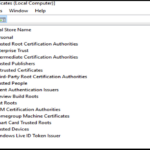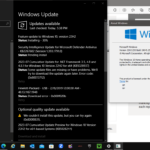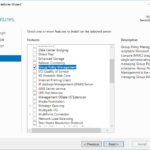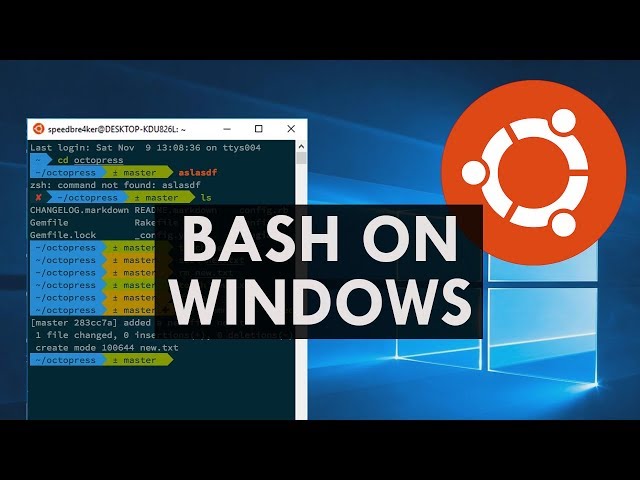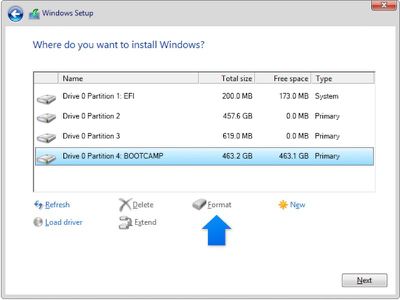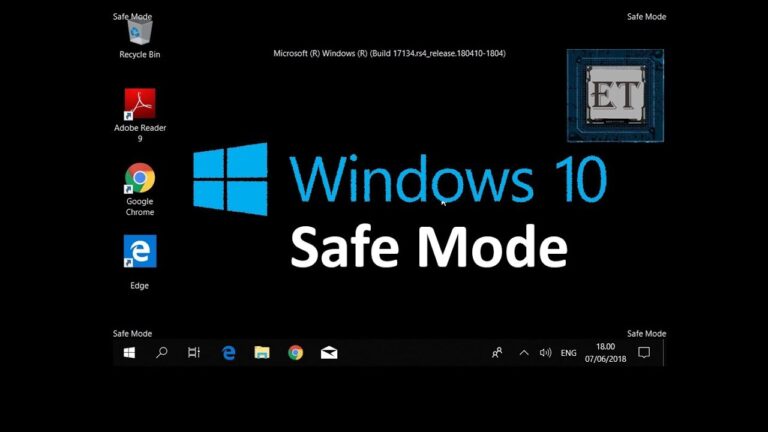The Malwarebytes offline installer lets you install Malwarebytes on Windows 10 easily. It doesn’t need an internet connection. This means you can get protected against malware threats without interruptions. You can download the offline installer to get the latest Malwarebytes for Windows.
Malwarebytes is well-known for fighting malware. It’s trusted by millions around the world. Even without an internet connection, Windows 10 users can install Malwarebytes effortlessly.
In this article, we’ll cover the benefits of the Malwarebytes offline installer. We’ll give you step-by-step instructions on how to get it on Windows 10. We’ll also discuss how to solve some common problems. To finish, we’ll talk about why it’s key for fighting malware on Windows 10 devices.
Benefits of the Malwarebytes Offline Installer
The Malwarebytes offline installer has many benefits. It lets users put Malwarebytes on Windows 10 devices without needing the internet. This is great when the internet is slow or not there, so you’re always safe from malware.
This offline installer makes setting up quick and easy. Since it doesn’t download files during the setup, it’s faster than online installs.
Also, the Malwarebytes offline installer is very reliable. You can install Malwarebytes without worrying about download issues or installation failures, giving you peace of mind.
Key Benefits of the Malwarebytes Offline Installer:
- Enables installation without internet connection
- Reliable protection in areas with limited or unreliable internet access
- Faster and more efficient installation process
- Eliminates interruptions or failures due to internet connectivity
With the Malwarebytes offline installer, installing Malwarebytes on Windows 10 is convenient and reassuring. You get non-stop protection from malware threats.
Comparison of Online and Offline Installation
| Installation Method | Internet Connection Required | Download and Installation Times |
|---|---|---|
| Online Installer | Yes | May vary depending on internet speed and stability |
| Offline Installer | No | Quicker due to no downloading during installation |
How to Download the Malwarebytes Offline Installer for Windows 10
It’s simple to download the Malwarebytes offline installer for Windows 10. Just follow these steps:
- Visit the official Malwarebytes Support Forum in your web browser.
- Search for threads that provide links to the full offline installer for the latest version of Malwarebytes.
- Click on the appropriate link to start the download.
Remember, the availability of the offline installer might change for older versions of Malwarebytes.
By taking these steps, you can get the Malwarebytes offline installer for Windows 10. Always make sure you download it from a site you can trust. This ensures the software’s safety and integrity.
Offline Installer Download Instructions:
1. Visit the Malwarebytes Support Forum.
2. Find the thread for the latest Malwarebytes version.
3. Click the provided link to begin the download.
Installing Malwarebytes Using the Offline Installer on Windows 10
Once you’ve downloaded the Malwarebytes offline installer, you’re ready to install it on your Windows 10 device.
Start by double-clicking the downloaded file. This opens the installation wizard. Just follow the instructions shown on your screen to finish the setup.
With the installation done, open Malwarebytes and update it. This makes sure you get the latest security features.
Troubleshooting Common Issues with the Malwarebytes Offline Installer
Sometimes, the Malwarebytes offline installer might face certain problems during setup.
You might face issues like compatibility with Windows 10 or conflicts with other security software. If this happens, head over to the Malwarebytes Support Forum. There, you can find fixes or ask the community for help.
| Issue | Possible Solution |
|---|---|
| Compatibility issues with the operating system | Make sure the Malwarebytes offline installer works with your Windows 10. You might need to update your system or get help from Malwarebytes support. |
| Conflicts with existing security software | Try turning off any other security programs on your Windows 10 device before installing Malwarebytes. After installing, you can turn them back on or reinstall them. |
| Other installation errors | If other errors pop up, restarting your device and trying the installer again may help. Still stuck? Contact Malwarebytes support for assistance. |
Troubleshooting Common Issues with the Malwarebytes Offline Installer
Trying to install Malwarebytes offline can sometimes be tricky. Some users run into issues. These can be due to compatibility problems with their operating system or conflicts with other security software they have.
There are several ways to fix these issues:
- Check System Requirements: Make sure your Windows 10 device is fit for Malwarebytes. Check that your operating system version is okay to avoid problems.
- Disable Conflicting Software: Turn off any other antivirus or security software on your device before you install Malwarebytes. This can stop conflicts that mess with the install.
- Download the Latest Version: Go to the official Malwarebytes website or the Malwarebytes Support Forum to get the latest offline installer. The newest versions usually have fixes and upgrades.
- Clear Temporary Files: Delete temporary files from your device. These can cause problems during installation. Use Windows’ Disk Cleanup tool for this.
- Run Installer as Administrator: Right-click the offline installer and choose “Run as Administrator.” This gives it the permissions it needs to install properly.
- Seek Assistance: If you can’t fix the problem yourself, check out the Malwarebytes Support Forum. You can find answers or get help from the community there.
“Troubleshooting Tip: The Malwarebytes Support Forum is a great place to sort out installation issues. You can get help and advice from both community members and Malwarebytes experts.”
To fix common installation problems, just follow these steps. Then you can get Malwarebytes installed using the offline installer on your Windows 10 device.
| Common Installation Issues | Possible Solutions |
|---|---|
| Compatibility issues with the operating system | Check system requirements and verify supported versions |
| Conflicts with existing security software | Disable conflicting software temporarily |
| Outdated or incompatible offline installer version | Download the latest version from the official website |
| Presence of temporary files causing interference | Clear temporary files using Disk Cleanup tool |
| Insufficient permissions during installation | Run the installer as Administrator |
| Need further assistance | Visit the Malwarebytes Support Forum for guidance |
Conclusion
The Malwarebytes offline installer for Windows 10 is helpful and safe. It lets you install Malwarebytes without needing the internet. This means you can stay protected from malware, even when you can’t get online.
Getting and setting up Malwarebytes with the offline installer is easy. You can download it from the official Malwarebytes Support Forum. Then, you can start the installation on your device. This makes it quick to get Malwarebytes working on your computer.
Remember, it’s key to update Malwarebytes regularly. After installing it offline, make sure to get the latest updates. This keeps your device safe from new malware threats.
To sum up, using the Malwarebytes offline installer for Windows 10 is a great choice. It offers a simple way to keep your device safe from malware. With it, you can have continuous protection and peace of mind, even without an internet connection.
FAQ
How does the Malwarebytes offline installer for Windows 10 work?
The Malwarebytes offline installer lets you install Malwarebytes on your devices without needing the internet. This way, your device stays protected against malware threats even without an active internet connection.
What are the benefits of using the Malwarebytes offline installer?
Using the Malwarebytes offline installer comes with benefits. It allows installing Malwarebytes on devices without internet. Plus, the installation process is quicker and more efficient.
How can I download the Malwarebytes offline installer for Windows 10?
For downloading the Malwarebytes offline installer, go to the official Malwarebytes Support Forum. There, you’ll find links to the offline installer for the latest Malwarebytes version.
How do I install Malwarebytes using the offline installer on Windows 10?
After downloading the Malwarebytes offline installer, just double-click the file. Then, follow the instructions on your screen to install.
What should I do if I encounter issues during the installation process?
If you run into problems during installation, the Malwarebytes Support Forum is there to help. There, you can find solutions or get help from the Malwarebytes community.
How can I ensure that Malwarebytes is up to date after installing it using the offline installer?
Once installed, open Malwarebytes and update it. This makes sure the latest security updates are on your device.
Is the Malwarebytes offline installer available for older versions of Malwarebytes?
The offline installer’s availability for older Malwarebytes versions might differ. It’s wise to check the official Malwarebytes Support Forum for the latest info.