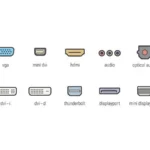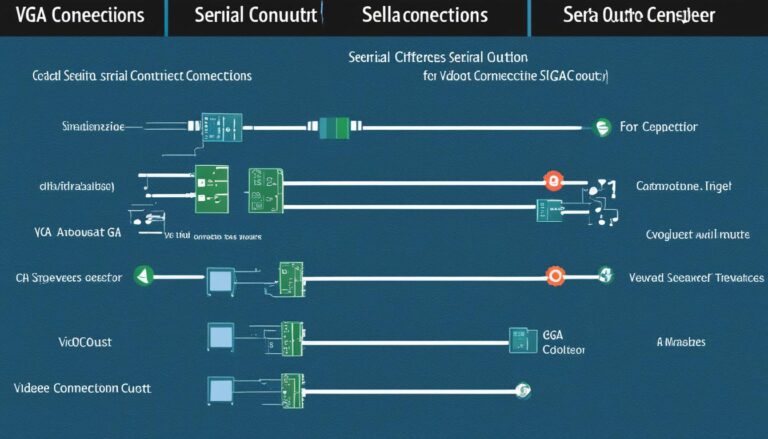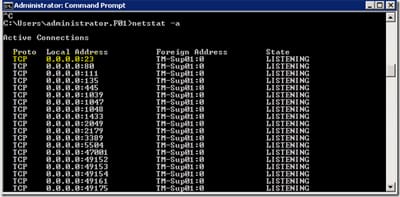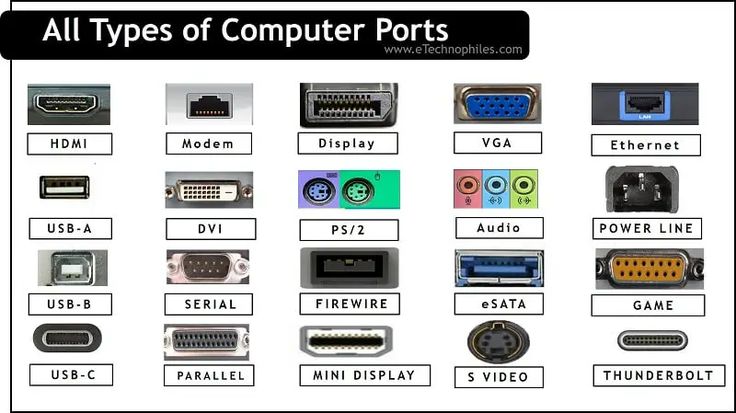Finding the right port to connect your device to a monitor or TV is key. There are many kinds of display ports out there. Each one offers unique features and abilities. So, understanding the differences is crucial to pick the best one.
It doesn’t matter if you’re a gamer, a content creator, or just a regular user. Picking the correct display port can make your videos and games look better. From HDMI to DVI, and DisplayPort to VGA, as well as USB-C, each one has pros and cons.
This guide will walk you through the various display ports and what they do. By the end, you’ll know which display port meets your needs the most.
HDMI – The Ubiquitous Port
HDMI stands for High-Definition Multimedia Interface. It’s the most common display port in today’s gadgets. It sends audio and video together, making it easy to link TVs, computers, and game consoles. Nearly all tech devices have an HDMI port, making connecting them simple and hassle-free.
HDMI supports very clear pictures. It works with up to 144Hz refresh rates and 4K resolutions. This ensures a smooth and detailed view. HDMI cables keep getting better, offering more features as technology advances.
The HDMI port is capable of delivering high-quality audio and video signals, making it an ideal choice for home entertainment systems, gaming setups, and professional multimedia production.
HDMI cables vary, like HDMI 1.4, HDMI 2.0, and HDMI 2.1. Each one supports special things. For instance, better color and more details for your shows. They also work with larger pictures and faster screen refreshes.
Another great thing is HDMI’s backward compatibility. This means new HDMI tech can work with older ports. But, it’s best to match HDMI cable and device versions for the best performance.
To sum up, HDMI is key for linking devices today. Its wide use and ability to carry high-quality sounds and images at top resolutions make it a pillar of digital connections.
DVI – The Digital Visual Interface
DVI stands for Digital Visual Interface. It’s a type of video port seen on old systems. Gamers and video lovers often choose it because it has better image quality and frame rates than HDMI.
DVI can send analog and digital signals. This means you can use it with many devices. It has two types: single-link and dual-link. Single-link DVI works for resolutions up to 1920×1200. Dual-link DVI is for even higher resolutions, perfect for top displays and professional use.
One good thing about DVI is you can connect old VGA devices to new screens with an adapter. But remember, DVI doesn’t send sound, so you need another way to get audio.
For gaming, DVI is great. It gives smooth graphics and little delay, making games feel real. It also makes motion look clearer by supporting high refresh rates.
“DVI’s top image quality and VGA compatibility make it a top pick for gamers and those needing high-resolution screens.”
Even though we now have HDMI and DisplayPort, DVI is still useful. If you care about image quality and frame rates, think about using DVI.
DisplayPort – The High-End Choice
DisplayPort is the leader in high-end monitor ports. It’s the best choice for top-quality monitors. Gamers and video editors prefer it for its amazing performance. They cherish the high resolutions and quick refresh rates it provides.
DisplayPort stands out because it sends audio and video in one go. No need for more cables. It handles better resolutions than HDMI. So, you enjoy very clear images and an exciting watching experience.
Another big plus is its daisy-chaining ability. You can link several monitors with just one DisplayPort output. This setup lets users do more by viewing different content across screens. It’s great for improving work efficiency.
“DisplayPort provides unmatched performance and versatility, making it the go-to choice for high-end monitors. Its ability to transmit audio and video signals, support higher resolutions, and facilitate daisy-chaining sets it apart from other display ports.”
DisplayPort comes with its own cables and adapters. It’s important to get the right ones. This ensures you get the most from DisplayPort and can connect it to your gadgets properly.
Table showcasing the different types of DisplayPort cables and adapters:
| Cable/Adapter | Description |
|---|---|
| DisplayPort to DisplayPort Cable | Connects a DisplayPort-enabled device to a monitor with DisplayPort input. |
| DisplayPort to HDMI Cable/Adapter | Converts DisplayPort signal to HDMI for compatibility with HDMI-enabled devices. |
| Mini DisplayPort to DisplayPort Cable/Adapter | Enables connection between devices with mini DisplayPort and monitors with DisplayPort input. |
| DisplayPort to DVI Cable/Adapter | Converts DisplayPort signal to DVI for compatibility with DVI-enabled devices. |
| DisplayPort to VGA Cable/Adapter | Converts DisplayPort signal to VGA for compatibility with VGA-enabled devices. |
There’s a wide range of cables and adapters to connect DisplayPort gadgets to all kinds of displays. You can easily link your device to different monitors or screens, no matter their input types.
DisplayPort is always improving. It stays the top choice for those wanting superb visual quality. Whether for gaming, video editing, or professional use, DisplayPort gives you top-notch visuals and easy connectivity.
VGA – The Legacy Port
VGA, short for Video Graphics Array, is an older display port. Before HDMI came along, it was everywhere. Now, it’s mainly on older machines because digital ports like HDMI and DVI are more popular.
VGA can’t send out sound, just video. You’ll see it on some old computers, projectors, and monitors. It’s there to link your device to a screen.
VGA’s picture isn’t as sharp as what you get from digital ports. We can now get better quality with HDMI and DVI. But, VGA is okay for simple tasks and can work for less fancy displays or as an extra screen.
These days, new gadgets rarely have VGA ports. They’ve been replaced by better options. But, VGA is still useful in certain jobs, like with old industrial gear or special monitors.
Need to hook up a VGA device to a new screen? You might need an adapter. There are plenty that change VGA to HDMI or DVI. This means you can still use old tech with new screens.
Advantages of VGA:
- Compatibility with older devices
Disadvantages of VGA:
- Inability to transmit audio signals
- Lower image quality compared to digital ports
- Less common on modern devices
VGA ports aren’t the top pick for new screens anymore. Yet, they’re still important in some ways. They work with old gear and were very common in the past. So, VGA stays as a special, legacy port with both good and bad points.
USB-C – The Versatile Port
USB-C is a rising star in technology that shines in both data and video transfer. Its small size and reversible design have made it a top choice for many gadgets. This is very true for monitors.
USB-C stands out because it can be used as a versatile monitor port. Before, monitors needed special ports like HDMI or DisplayPort for connection. But now, thanks to USB-C, monitors can easily connect with many devices.
Beyond being a monitor port, USB-C has more to offer. It can replace the old USB ports. This means it works with many accessories and peripherals. Keyboards, mice, external drives, or printers, all work smoothly with it.
Also, USB-C is reversible. So, no more struggles with plugging it in the wrong way. This makes connections simple and cuts down on cable mess and frustration.
More versatile monitors nowadays come with USB-C. They meet the modern user’s needs with comprehensive connectivity. USB-C lets you link smartphones, tablets, and laptops right to the monitor. This means you can cut down on extra cables and adapters.
Benefits of USB-C as a monitor port:
- Single cable connection for video, data, and power
- Support for high resolutions and refresh rates
- Ability to daisy-chain multiple monitors
- Compatibility with a wide range of devices
- Convenience of reversible design
Using USB-C as a versatile monitor port offers great flexibility. You get to connect everything with just one cable. Whether for video editing, graphic design, or enjoying content, USB-C keeps things simple. It boosts both your work and play.
Accessories for Different Port Types
Connecting different port types to monitors or other devices is crucial. Luckily, many monitor port accessories are available. Whether you need a HDMI to USB-C adapter, a DisplayPort to HDMI adapter, or a USB-C to multi-port hub, these accessories provide easy connectivity. They improve your experience.
HDMI to USB-C Adapter
An HDMI to USB-C adapter lets you link devices with HDMI and USB-C ports. It’s great for showing your laptop or tablet’s screen on a bigger display. This comes in handy for presentations or home cinema setups.
DisplayPort to HDMI Adapter
A DisplayPort to HDMI adapter connects DisplayPort and HDMI devices. This adapter makes screen extension or mirroring easy. Use it for connecting laptops to TVs or for gaming on high-resolution monitors.
USB-C to Multi-Port Hub
A USB-C to multi-port hub is essential for USB-C devices. It lets you connect several devices at once. With extra USB ports, HDMI output, and SD card slots, it boosts your device’s functionality. It’s great for data transfer, charging, and linking to external displays.
“Having the right accessories for your monitor ports can significantly enhance your overall computing experience. These adapters and hubs give you the flexibility to connect different devices seamlessly, making it easier to work, play, or present with confidence.”
Having the right accessories makes a big difference, no matter your monitor or device. HDMI to USB-C adapters, DisplayPort to HDMI adapters, and USB-C multi-port hubs are smart investments. They increase your connectivity options and ensure smooth device integration.
Let’s check out a table summarising the available monitor port accessories:
| Accessory | Function |
|---|---|
| HDMI to USB-C Adapter | Connect devices with HDMI ports to USB-C devices |
| DisplayPort to HDMI Adapter | Connect devices with DisplayPort output to HDMI displays |
| USB-C to Multi-Port Hub | Expand connectivity options for devices with USB-C ports |
Each accessory has its own role, meeting specific needs and connection requirements. With these accessories, you can maximise your devices’ capabilities and streamline your workflow.
Whether connecting laptops to bigger displays, linking different ports, or enhancing USB-C devices, monitor port accessories fill the gap and lift your user experience.
Conclusion
When picking the right display port, think about what you need. HDMI, DVI, DisplayPort, VGA, and USB-C each have unique benefits. They fit different needs well.
HDMI is widely used and flexible. It supports high-quality audio and visuals. It’s great for connecting TVs to PCs. Plus, it has extra features like HDR and 8K support.
DVI and DisplayPort are great for high frame rates and clarity. Gamers and video editors prefer them. They provide smooth and vivid images.
VGA is older but still useful for some devices. However, it doesn’t carry sound and the picture quality isn’t as good as HDMI or DVI.
USB-C is versatile and easy to use. It carries data and videos. It works with many devices. The port is also reversible, which makes it very convenient.
Learn about each port’s features and differences. This will help you choose wisely for the best visuals. Consider what you need and look at each option’s benefits. This way, you’ll find the perfect match.
FAQ
What are the different types of display ports available?
You can find HDMI, DVI, DisplayPort, VGA, and USB-C as different types of display ports.
What is HDMI and what is it commonly used for?
HDMI is widely used and is the most common display port. It sends both audio and video signals. It’s great for connecting TVs to PCs.
What are the features and capabilities of HDMI?
HDMI can handle high resolutions and send 144Hz up to 4K. There are various HDMI cables, each with unique features like HDR support and 8K resolution.
What is DVI and what is it commonly used for?
DVI is used mainly for video and is found on older systems. Gamers love it for its high frame rates and top-notch image quality.
What are the features and capabilities of DVI?
DVI sends both analog and digital signals. It has single-link and dual-link versions. The dual-link supports higher resolutions.
What is DisplayPort and what is it commonly used for?
DisplayPort is a newer port type, perfect for high resolutions and refresh rates. It’s found on premium monitors and is loved by gamers and video editors.
What are the features and capabilities of DisplayPort?
DisplayPort sends audio and video, supports higher resolutions than HDMI, and lets you connect multiple monitors together.
What is VGA and what is it commonly used for?
VGA is an older, analog display port. It was very popular before HDMI started. You’ll find it on older devices.
What are the features and capabilities of VGA?
VGA cannot send audio and its image quality is not as good as digital ports like HDMI and DVI.
What is USB-C and what is it commonly used for?
USB-C is versatile, good for both data and video transfers. It can replace traditional USB ports and also work as a display port.
What are the features and capabilities of USB-C?
USB-C is reversible and easy to connect. It’s often found on versatile monitors. It connects devices like smartphones, tablets, and laptops.
What accessories are available for different port types?
There are adapters and hubs to help you connect different ports. For example, HDMI to USB-C and DisplayPort to HDMI adapters. Multi-port hubs offer more options for USB-C devices.
How should I choose the right display port?
Consider what you need and each port’s abilities. Knowing each port type’s features helps you choose correctly and get the best visual performance.