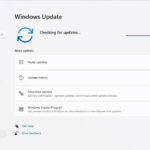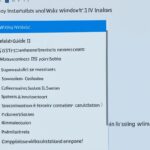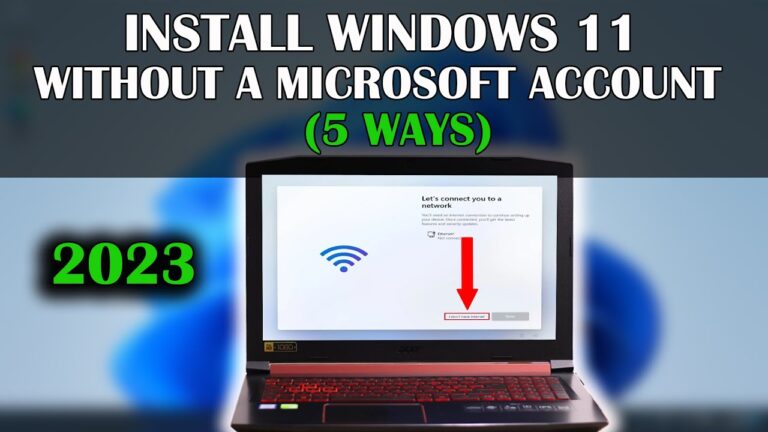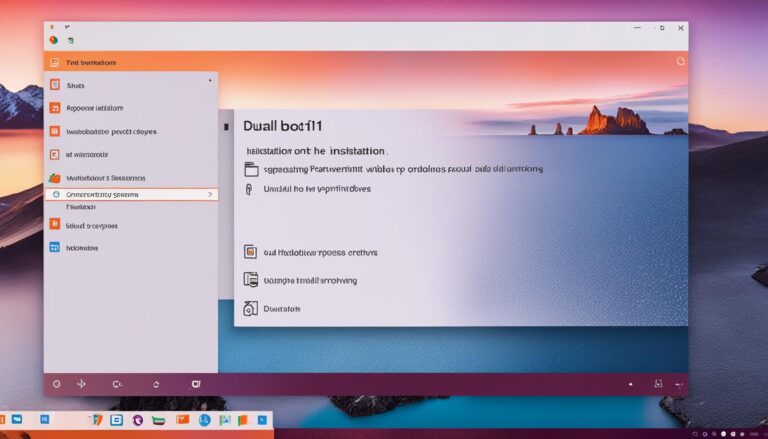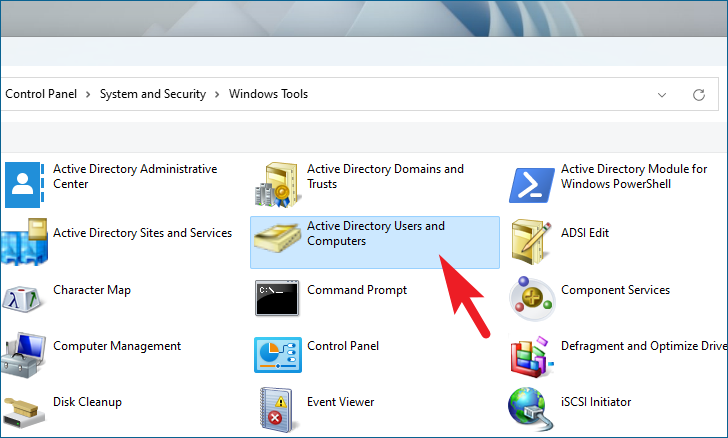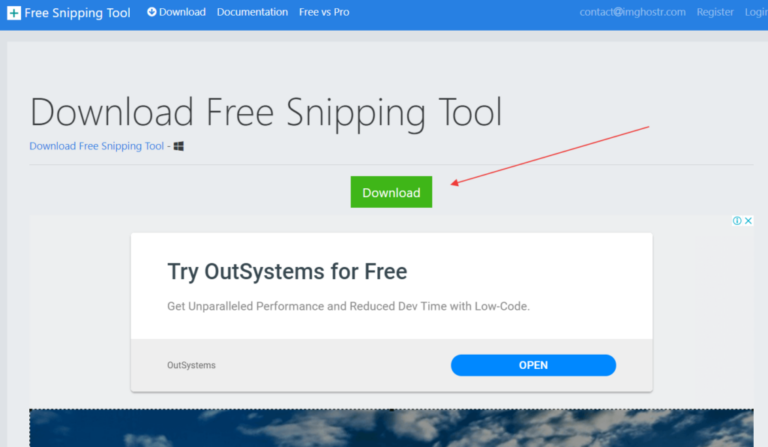Welcome to our easy guide on getting Red Alert 2 onto your Windows 11 PC. If you love strategy games or are new and eager to try, this is for you. We’ll guide you through each step needed to play Red Alert 2. This will ensure you have a smooth gaming experience.
Red Alert 2 is a much-loved game about strategy, made by Westwood Studios. It imagines a world where the Soviet Union and Allied Nations are at war. The game is fun, with exciting plots and fierce multiplayer contests.
Ready to start playing Red Alert 2 on Windows 11? We will show you how to download and set it up. Follow our guide for an amazing adventure.
Where to Buy Red Alert 2
Want to play Red Alert 2 on your Windows 11 PC? First, you’ll need to buy the game. You can find Red Alert 2 online at Steam and the EA App. These platforms let you buy the game easily and start planning your strategies quickly.
Head to Steam or the EA App store and search for “Red Alert 2.” When you find it, click to buy and follow the checkout steps. In a few clicks, you’ll own Red Alert 2 as a digital copy.
By getting Red Alert 2 in The Ultimate Collection, you don’t just get the game. You also get access to other Command & Conquer titles. It’s a great deal, giving you the full Command & Conquer series.
Buying Red Alert 2 online is simple and dependable. You can use Steam or the EA App. Either way, the game will be yours to play anytime.
Comparison of Red Alert 2 Buying Options
| Platform | Benefits | Price |
|---|---|---|
| Steam |
|
£9.99 |
| EA App |
|
£9.99 |
Steam and the EA App both offer easy buying, great customer support, and vibrant gaming communities. Choosing depends on what you like best. Whatever your choice, playing Red Alert 2 on Windows 11 will be fun.
You’ve added Red Alert 2 to your library. Now, let’s get it installed. We’ll show you how to install Red Alert 2 on your Windows 11 PC in the next section.
Getting Red Alert 2 and Yuri’s Revenge
Before you can install Red Alert 2, you must first get the game. You can purchase all the classic Command & Conquer games as part of The Ultimate Collection. This collection is available on Steam or the EA App. If you already have the game through The First Decade, or digitally on Steam or the EA App, skip this step.
To download Red Alert 2 and Yuri’s Revenge, do the following:
- Open the Steam or EA App on your computer.
- Search for “Command & Conquer: The Ultimate Collection” in the store.
- Click on the game to see more details.
- Add the game to your cart and complete your purchase.
- After buying, you’ll have access to both Red Alert 2 and Yuri’s Revenge.
If you already own The First Decade, or have the game digitally through Steam or the EA App, you can launch the game from your library. No need for more purchases.
Getting the game through The Ultimate Collection means you get Red Alert 2, Yuri’s Revenge, and other classic Command & Conquer games. It’s the perfect package for ultimate strategy gaming fun.
Installing Red Alert 2 and applying fixes for Windows 11
After you’ve got Red Alert 2 from The First Decade, Steam, or the EA App, it’s time to set it up. There are steps to make sure it works well with Windows 11:
Step 1: Install Red Alert 2
- Find the Red Alert 2 installer file on your chosen platform.
- Click on the installer file to start setting it up.
- Complete the setup by following the instructions on your screen.
The game comes pre-patched, so you don’t need to look for old patches. This makes the setup process easier and quicker.
Step 2: Download and Install the CnCNet Launcher
Download and install the CnCNet Launcher to make Red Alert 2 work better with Windows 11. It fixes bugs and improves compatibility.
Here’s how to get and set up the CnCNet Launcher:
- Go to the CnCNet website (https://cncnet.org/) on your web browser.
- Click on the Downloads tab on the site.
- Pick the right CnCNet Launcher version for Windows.
- After downloading, click on the installer file.
- Follow instructions on your screen to install the launcher.
The CnCNet Launcher is easy to install and helps to make Red Alert 2 run smoothly on Windows 11.
Now that you’ve got Red Alert 2 and the CnCNet Launcher installed, you’re all set. Get ready to dive into the exciting world of this strategy game and lead your troops to victory!
Playing Singleplayer
To dive into Red Alert 2’s engaging story, start by installing the CnCNet patches. It’s easy to start the game and play by yourself once this is done.
Once Red Alert 2 is installed and updated, open the game using the Steam or EA App executable. This file is found in the game’s folder. It lets you into the world of singleplayer challenges and fun.
In the singleplayer mode, you get to lead your troops and plan for victory. You’ll enjoy a captivating story that gets more interesting with every mission. Ready yourself to plan, use resources wisely, and make important choices in the war.
Start an amazing adventure and discover an exciting story. Face strategic battles and challenges. You can play as the Allies or Soviets. Either way, you’ll find immersive gameplay, various missions, and unforgettable characters in Red Alert 2’s singleplayer campaign.
Now, it’s time to launch the game and explore the singleplayer mode of Red Alert 2. The world’s fate is in your hands. Can you lead your side to victory?
Keep an eye out for our next section on multiplayer. You’ll learn how to fight against players worldwide.
Playing Multiplayer
After setting up Red Alert 2 and making it work on Windows 11, you’re ready for multiplayer action. The CnCNet Launcher is key for this. It connects you to other players for exciting online matches or solo games against the computer.
“The CnCNet Launcher provides a seamless platform for Red Alert 2 multiplayer, allowing players to connect and compete against each other in intense battles.” – Gaming World Magazine
To join the multiplayer fun, start the Yuri’s Revenge CnCNet Shortcut. It was created during the installation. This shortcut opens the game via the CnCNet Launcher, linking you to many players and online battles.
It doesn’t matter if you’re new or an expert at Red Alert 2 multiplayer. The CnCNet Launcher’s interface is easy to use, making it simple to find and join games online. Just hit “Play Online” in the Launcher and pick from the list of available games.
For those who prefer playing alone, the CnCNet Launcher allows skirmish matches against computer opponents. It’s a great way to sharpen your skills. Then, you can challenge real players when ready.
Key Features of the CnCNet Launcher:
- Easily connect with players from around the world
- Engage in multiplayer battles in both ranked and unranked matches
- Access a variety of game modes, including Co-op, Free-for-All, and Team Matches
- Download and install custom maps and mods to enhance your gameplay
- Participate in community events and tournaments
With the CnCNet Launcher, Red Alert 2 multiplayer is just a click away. Battle it out with people from all over the world. Show your strategic skills in online games. Whether you like working together or facing tough competition, the CnCNet Launcher is perfect for all your multiplayer needs.
| Benefits of Red Alert 2 Multiplayer | Benefits of the CnCNet Launcher |
|---|---|
|
|
Known Issues
Running Red Alert 2 on Windows 10 or 11 has a few known issues. These mostly affect people with the physical game due to the lack of SafeDisc driver in newer Windows. Basically, this means you can’t install the game from the disc directly.
If you have a physical copy, there’s no need to worry. You can reach out to EA Support to get your game on Origin. This lets you install it digitally, making it work well with Windows 10 and 11. So, you can play the game smoothly.
Some gamers might see weird graphical glitches in Red Alert 2. If this happens to you, there’s an easy solution. Within the CnCNet Launcher, try changing the “Renderer” settings. This should fix the graphical errors you’re seeing.
Quotes
“Red Alert 2 has some compatibility issues with the latest versions of Windows, particularly regarding physical copies. However, these issues can be easily resolved by redeeming your copy on Origin or using the CnCNet Launcher’s Renderer options.” – Gaming Guru
Table
| Issue | Solution |
|---|---|
| Cannot install from disc | Contact EA Support to redeem on Origin |
| Graphical glitches | Try different “Renderer” options in the CnCNet Launcher |
Conclusion
Congratulations! You’ve successfully downloaded and installed Red Alert 2 on your Windows 11 PC. Now, get ready to dive into the exciting world of this classic strategy game. Whether you love solo missions or multiplayer battles, you’ll find plenty to enjoy.
The game works great with Windows 11, letting you lose yourself in the action without a hitch. We’ve made sure the steps are clear, so you can jump straight into the game. There’s no need to worry about technical problems or issues with compatibility.
So, it’s time to get the game started. Build your forces and take on the challenge. With Red Alert 2, command mighty armies, use smart tactics, and win. Download, set up, and play it on your Windows 11 PC today!
FAQ
How can I download and install Red Alert 2 on Windows 11?
To download and install Red Alert 2 on Windows 11, follow these steps:
Where can I buy Red Alert 2?
You can buy Red Alert 2 digitally. It’s available on Steam or the EA App as part of The Ultimate Collection.
How do I acquire Red Alert 2 and Yuri’s Revenge?
First, get the game. You can buy it from Steam or the EA App. It’s in The Ultimate Collection.
How do I install Red Alert 2 and apply fixes for Windows 11?
After getting the game, you can install it. Choose The First Decade, Steam, or the EA App. To make it work on Windows 11, download and install the CnCNet Launcher. It helps with bugs and compatibility.
How do I play singleplayer in Red Alert 2?
To play solo, start the game using the provided exe. This comes from Steam or the EA App after you’ve installed the CnCNet patches.
How do I play multiplayer in Red Alert 2?
For multiplayer action, use the CnCNet Launcher. Open Yuri’s Revenge CnCNet Shortcut. Play online or offline. Click “Play Online” for internet games.
What are the known issues with Red Alert 2 on Windows 10 or 11?
Running Red Alert 2 on Windows 10 or 11 can have issues. You can’t install from a disc anymore. This is due to Microsoft removing SafeDisc. If you have a disc, contact EA Support to redeem it on Origin. Also, you might see some graphics issues. Try different “Renderer” settings in the CnCNet Launcher to fix this.
How can I download, install, and play Red Alert 2 on Windows 11?
Follow the steps above to get Red Alert 2 running on your Windows 11 PC. Enjoy this classic game from the Command & Conquer series.