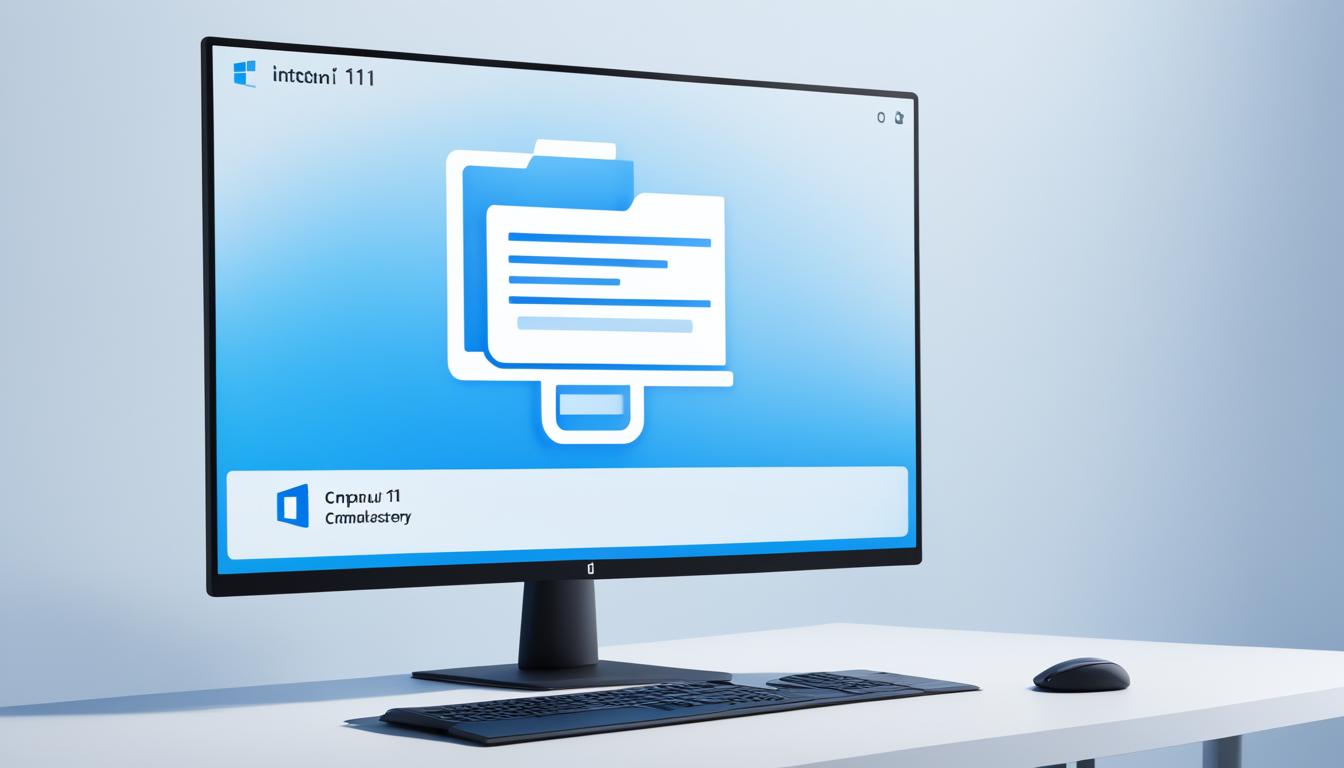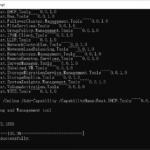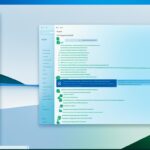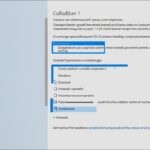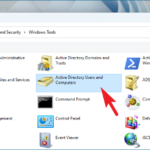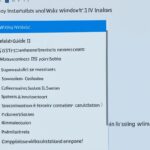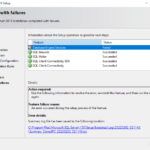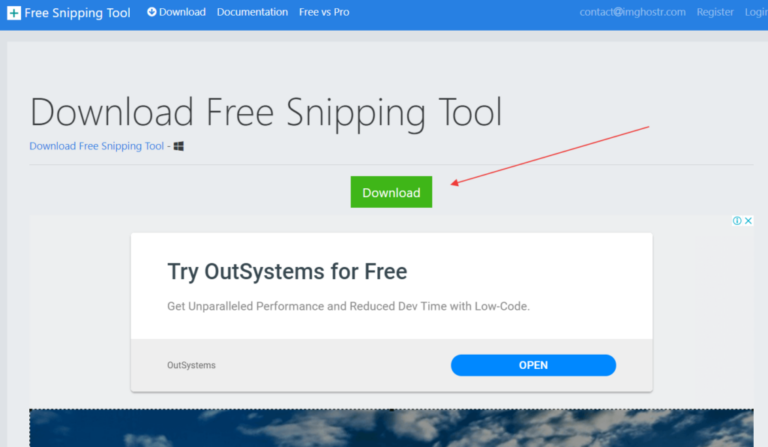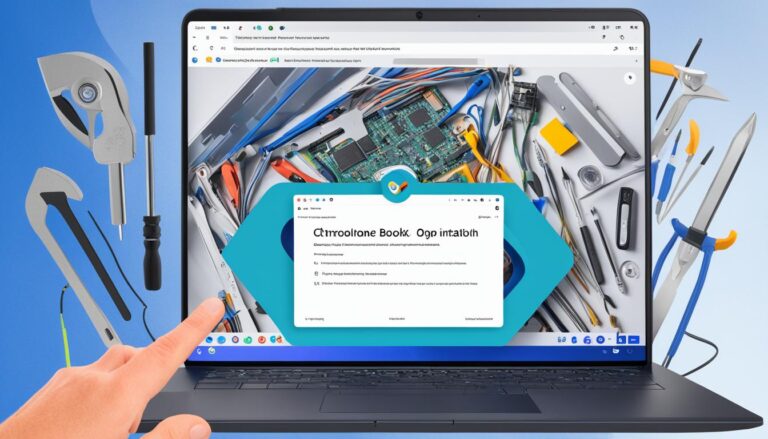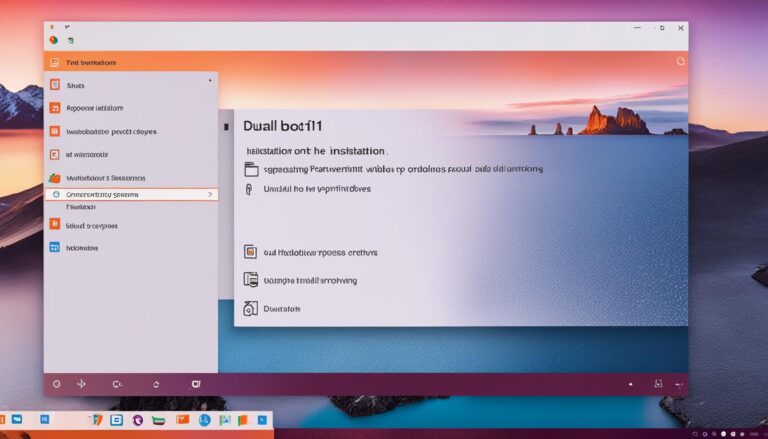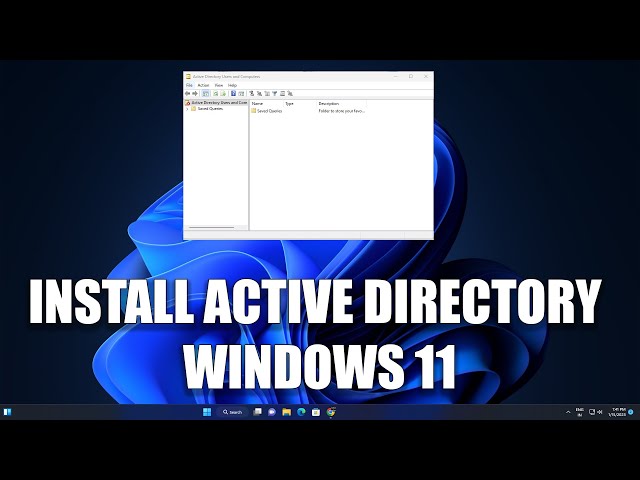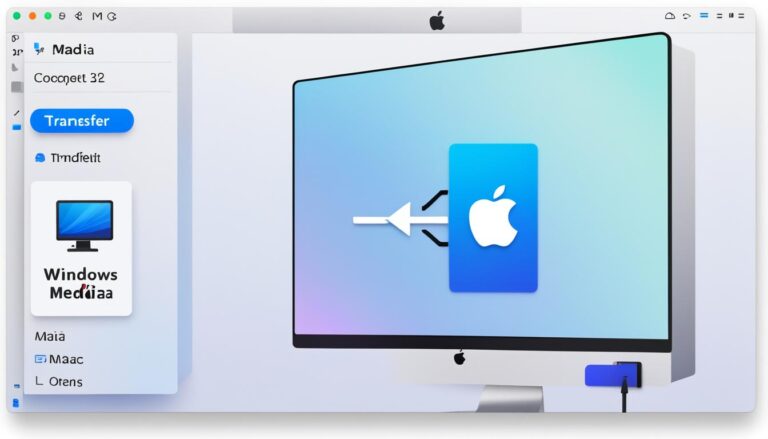Welcome to our guide on setting up Active Directory Users and Computers (ADUC) on Windows 11. ADUC is a vital tool that makes managing Windows Active Directory (AD) domains easier. By following our easy steps, you’ll enhance your network’s control and security.
Before starting the installation, you need to check a few things. Make sure your computer has the right specs for ADUC on Windows 11. This includes a good processor, enough RAM, and storage space. Having an internet connection is helpful for updates and finding online help about ADUC.
Interested in the Remote Server Administration Tools (RSAT) that include ADUC? In the next part, we will look at how it helps in managing ADUC and the perks of managing servers remotely.
Ready for our detailed guide on installing and adjusting ADUC on Windows 11? We’ll also share tips on using its advanced features effectively. Let’s dive in!
Preliminary Steps Before Installation
Before starting the ADUC installation on Windows 11, check if your system is compatible. Make sure your computer runs Windows 10 or 11. It should have a processor with at least 1GHz speed, better if it’s multi-core. You also need at least 4GB of RAM for ADUC to work well. Make sure there’s enough space on your disk for the operating system and ADUC. An internet connection is useful for updates and accessing ADUC resources online.
The main things you need for installing ADUC are:
- Operating System: Windows 10 or Windows 11
- Processor: Compatible one with at least 1GHz, better if multi-core
- RAM: At least 4GB
- Storage: Enough for the operating system, ADUC, and extra
- Internet Connection: Needed for updates and online resources
Make sure your system has these things. Then, you can confidently install ADUC on Windows 11. This will let you manage it better.
Windows 11 Compatibility
Windows 11 has new features, so check if ADUC works well with it. ADUC can be used effectively with Windows 11 for managing AD domains. It’s important to adjust the installation to fit any new changes in Windows 11.
Next, we’ll look into how RSAT works with ADUC on Windows 11 and its importance.
Understanding the Role of RSAT
Remote Server Administration Tools (RSAT) are crucial for managing Windows Servers and Active Directory well. They let administrators manage tasks from anywhere, without needing direct server access. RSAT includes tools like Active Directory Users and Computers (ADUC), and Group Policy Management. These tools make administrative work easier, improve remote server management, and work with different Windows Server versions.
“RSAT provides administrators with the flexibility to manage their Windows Servers and Active Directory remotely, without compromising on efficiency or security. By installing RSAT on a Windows client, administrators can securely access and control different aspects of their network infrastructure.”
Benefits of RSAT
- Remote server management: Administrators can manage Windows Servers and Active Directory from anywhere, no direct access needed.
- Enhanced productivity: RSAT makes administrative tasks easier and offers a simple interface. This helps administrators do their jobs quickly.
- Centralized management: With RSAT, it’s easy to manage many servers and Active Directory domains from one client machine.
- Cross-version compatibility: RSAT works with various Windows Server versions, making management smooth in mixed environments.
To use RSAT well, understanding the tools it includes and what they do is key. ADUC is especially important for managing user accounts and groups in Active Directory.
Next, we’ll show how to install ADUC on a Windows 11 client machine. This will help administrators manage their networks better.
How to Install AD Users and Computers on Windows 11
Installing AD Users and Computers (ADUC) on Windows 11 is simple and only takes a few steps through the Control Panel.
- Open the Control Panel on your Windows 11 system.
- Select “Programs” from the options available.
- Locate and click on “Turn Windows Features On or Off”.
- Scroll down until you find “Remote Server Administration Tools” and click on it to expand the menu.
- Select “Role Administration Tools” from the menu.
- Look for “AD DS and AD LDS Tools” and check the corresponding box to enable it.
- Confirm your selection and wait for the installation process to complete.
After the install, find ADUC by searching “dsa.msc” in the search bar or in the Administrative Tools.
With ADUC installed on Windows 11, you can better manage your Windows Active Directory domain. It lets you organize elements more easily, improve security, and manage your network’s resources well.
Adjustments and Considerations for Windows 11
The way to install ADUC in Windows 11 is much like in Windows 10, but with some small changes. You’ll need to follow the steps for Windows 10 but adjust them for Windows 11. These changes might be in how things look or work.
It’s really important to check if Windows 11 works well with the version of ADUC you have. This makes sure ADUC fits into Windows 11 smoothly, letting you manage things without trouble.
In Windows 11, you can use ADUC like you did in Windows 10. But, keep an eye on any updates or new things in Windows 11. This helps you use the newest features and manage ADUC better.
“The only way to do great work is to love what you do.”
Make sure to follow the steps for adding ADUC to Windows 11 closely. Also, stay up-to-date with any changes in Windows 11. This ensures you get the most out of ADUC’s features for managing your system.
Advanced Features of ADUC
Active Directory Users and Computers (ADUC) has advanced features that help a lot with managing Windows user accounts. It’s very important for handling user information.
Group Policy Management
With ADUC, administrators can set up, change, and look after Group Policies. These policies control security, settings, and rights within an Active Directory domain. They make handling many users and computers easier.
Admins can use ADUC to make sure settings are the same everywhere. This helps keep things in order and safe across the network.
OU Management
Organizational Units (OUs) help sort users, computers, and more within Active Directory. ADUC makes creating and managing OUs easier. It lets administrators organize objects in a logical way.
This helps with assigning the right permissions and policies to different groups. It’s great for managing tasks, resources, and network security better.
Delegation of Control
ADUC lets administrators give specific jobs to certain people or groups. This spreads out the work without risking network security. It offers ways to set detailed permissions and access levels.
This ensures those who need to do tasks can, while keeping overall control.
Granular Password Policies
ADUC enables setting different password rules for different user groups. This means setting rules on password length, complexity, and when they need changing, based on the user’s role and security needs. This improves network security by making sure passwords meet the company’s security goals.
ADUC’s advanced features help administrators manage accounts, apply security policies, and handle tasks well. It boosts IT teams’ productivity, improves network security, and ensures smooth running of the Active Directory domain.
| Feature | Description |
|---|---|
| Group Policy Management | Enables creation, editing, and management of Group Policies to enforce consistent settings across the network. |
| OU Management | Allows for the organization and assignment of permissions and policies to different groups within the network. |
| Delegation of Control | Enables the assignment of specific administrative tasks to designated individuals or groups. |
| Granular Password Policies | Facilitates the implementation of different password policies tailored to user groups and security requirements. |
Conclusion
Managing ADUC is more than just setting it up. It’s crucial to follow top practices for smooth network management. Regular backups are important to protect vital data and keep the system sound. Organize users into groups and OUs for easier management and better permission setting.
Keep detailed records of ADUC settings and changes. This makes fixing problems and keeping the system stable easier. Security checks are a must. They find weaknesses and make sure you meet standards. By doing audits, you reduce risks and prevent unwanted access.
Training the IT team is key to better use of ADUC and its features. This boosts network management and user handling. ADUC can greatly aid in managing Windows users. With consistent backups, smart organization, detailed records, security audits, and training, you can bring out the best in ADUC. This improves both your network’s effectiveness and its security.
FAQ
What is Active Directory Users and Computers (ADUC)?
ADUC is a tool for managing a Windows Active Directory domain. It lets you manage users and computers through a graphical interface. It makes tasks easier and improves security.
What are the system requirements for installing ADUC on Windows 11?
To install ADUC on Windows 11, first check if your system is compatible. You need Windows 10 or 11. Your processor should be at least 1GHz, better if it’s multi-core. For smooth running, have at least 4GB RAM. Make sure you have enough disk space and an internet connection.
What is Remote Server Administration Tools (RSAT)?
RSAT lets administrators manage Windows Servers and Active Directory from afar. With it, you can do administrative tasks without being at the server. It includes tools like ADUC and Group Policy Management. RSAT makes managing tasks easier and works across different Windows Server versions.
How do I install AD Users and Computers on Windows 11?
To install ADUC on Windows 11, start at the Control Panel. Go to “Programs,” then “Turn Windows Features On or Off.” Select “Remote Server Administration Tools,” then “Role Administration Tools.” Choose “AD DS and AD LDS Tools” and confirm. Finish by looking for “dsa.msc” or finding it in Administrative Tools.
Are there any adjustments or considerations when installing ADUC on Windows 11?
When installing ADUC on Windows 11, it’s mostly like Windows 10. But, watch out for slight changes in the interface. Ensure your Windows 11 version and edition are compatible with the steps.
What are the advanced features of ADUC?
ADUC’s advanced features boost admin capabilities. They cover group policy, organizational unit management, control delegation, and password policies. With these, admins can manage Group Policies, organize users, delegate tasks, and set various password policies for user groups.
How can I efficiently manage ADUC?
Managing ADUC well means doing more than just installing it. Back up regularly. Organize users well and keep accurate records. Regularly audit security. Train your IT team to use ADUC’s features. Following these best practices makes network management smooth.