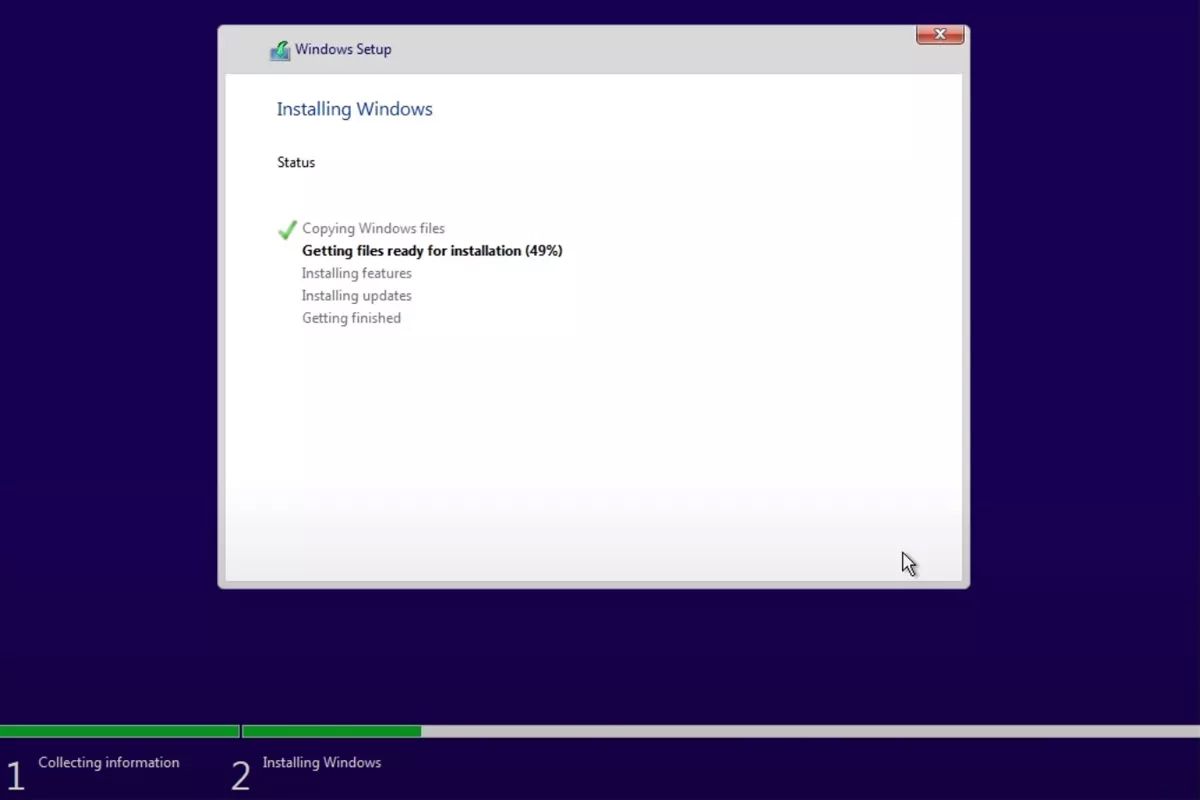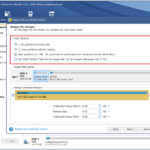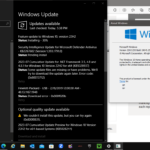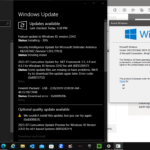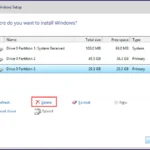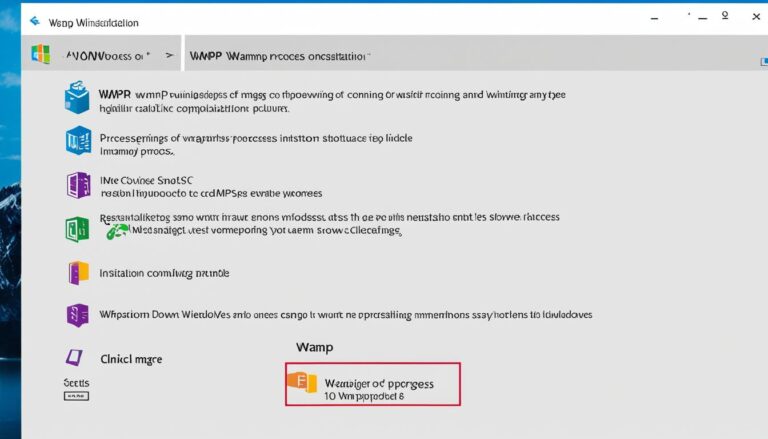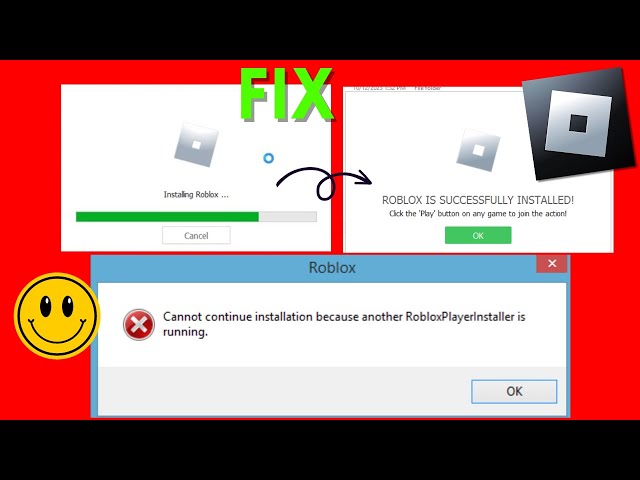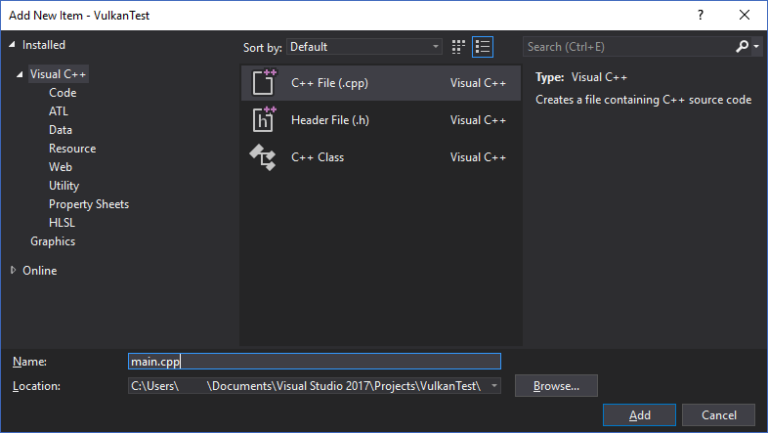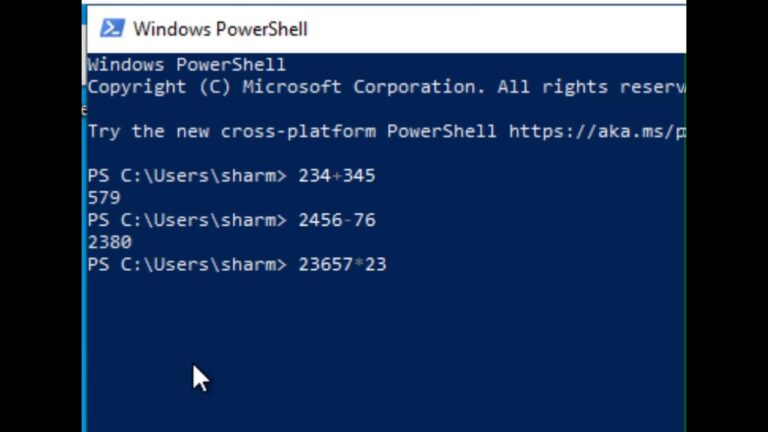Are you curious about how long installing Windows 10 takes? This article looks at the process. It’ll tell you how long you might wait for a smooth setup.
Installing Windows 10 used to take a while and cause disruptions. But, Microsoft has worked hard to speed things up. Let’s get into the specifics of what to expect now.
Windows 10 Feature Updates: Optional and Supported
Windows 10 updates improve functionality and performance. They are now optional, giving users control over installation. Users can choose the best time to install, avoiding work disruptions.
Each update is supported for at least 18 months. For businesses needing more time, the H2 update gives 30 months of support.
This extended support helps businesses manage updates on their terms. It ensures a smooth shift to the latest Windows 10.
The Benefits of Optional Updates
Windows 10 updates are optional to meet different user needs. This lets users balance new features with system stability.
Users can install updates when it suits them best. This minimizes disruption to daily work.
Optional updates let users customize their Windows experience to fit their needs. They can keep their systems secure and efficient, choosing updates that matter most.
Extended Support for Enterprise Customers
Businesses get extra flexibility with H2 update’s extended support. It enables a smoother upgrade without affecting work.
Extended support helps test updates thoroughly. Businesses can address concerns and adjust before a full rollout.
Microsoft extends support to 30 months with enterprise needs in mind. This aligns update plans with IT goals, reducing disruption.
| Windows 10 Feature Updates | Support Period |
|---|---|
| Standard Release | 18 months |
| Extended Support (H2 update) | 30 months |
Optional updates put update control in users’ hands. Together with longer support for businesses, it makes managing updates smoother.
Next, we explore installation times for Windows 10 updates. We’ll look at factors affecting how long updates take.
Installation Time for Windows 10 Feature Updates
Installing a Windows 10 feature update takes different times on different computers. This difference is mainly because of the computer’s hardware. Recent tests have shown that on systems with SSDs, the final part of the install takes about 7 minutes. But, on systems with regular hard drives, it takes more than three times longer, needing over 17 minutes.
The times mentioned are just averages, and what happens in reality might change. The size of the feature update, the computer’s available resources, and its setup can all change how long the install takes.
To avoid losing time you could be working, try to install feature updates when it won’t disturb you. A good time could be when you’re not working or when the computer isn’t being used.
If you want to know how long the install might take for your computer, check its hardware specs. If you’re not sure about your computer’s hardware, here’s how you can check:
- Open the Start menu and click on “Settings”.
- In the Settings window, click on “System”.
- Under the “About” section, you’ll see details about your computer’s hardware, like the processor, memory, and storage.
Knowing your hardware specs will help you guess the installation time better.
| System Hardware | Average Installation Time |
|---|---|
| SSD as the primary storage | Approximately 7 minutes |
| Conventional hard drive | Over 17 minutes |
Remember, the times mentioned only cover the last part of the install. The whole process could take longer.
Knowing how long Windows 10 feature updates take is useful for planning. By taking your hardware into account, you can make updates smoother and more efficient.
Impact of Windows 10 Version and Updates
Windows 10 updates can vary greatly. They depend on the version of the OS and the update itself. Some changes are small, and some are big.
“Enablement packages” offer minor improvements or activate features. They don’t change your system much. This makes updating Windows 10 smoother.
“Enablement packages allow users to benefit from the latest features without the need for a full system upgrade.”
Some updates, however, bring big changes like new features or better security. These might take more time to install. They could also affect how well your system runs.
It’s important to keep up with the newest updates. This keeps your system safe and working well. Looking at the Windows 10 update history can show you what each update does.
Windows 10 Update History
The Windows 10 update history gives details on past updates. It includes when they were released and what they changed. By looking at this history, you can see how updates might affect your system.
Knowing the update history is key if your system has special hardware or software. It helps you know about any issues or conflicts ahead. This way, you can update without problems.
Checking the update history and new releases helps you choose which updates you need. This keeps your system in the best shape.
In summary, understanding Windows 10 updates means knowing the OS version and the update’s details. Updates can be small or big. Keeping track of updates and knowing the history lets you make smart choices. This helps keep your system secure and running smoothly.
Windows Update Types and Release Cycle
Microsoft offers several kinds of updates for Windows. These include monthly security updates, optional previews, out-of-band releases, and yearly feature updates. Each serves different needs.
Monthly Security Updates
Monthly security updates keep Windows safe. Released on the second Tuesday of each month, they’re known as “Patch Tuesday.” They tackle security and other issues to protect your computer from new threats.
Optional Nonsecurity Preview Releases
Optional previews let users try out upcoming updates. They offer a glimpse of new features and improvements. This feedback is helpful to Microsoft.
Out-of-Band Releases
Sometimes, urgent issues need quick fixes. Out-of-band releases are for these critical moments. They keep systems safe and running smoothly until the next update.
Annual Feature Updates
Once a year, Windows gets major updates. These bring new features and big improvements. Released in the year’s second half, they make Windows more exciting and user-friendly.
To keep up with updates, check Microsoft’s guides and follow Windows news. This helps you understand the update cycle and what each update does.
Continuous Innovation for Windows 11
Microsoft is always improving Windows 11 with new updates. Each update brings new features and fixes. This makes Windows 11 better for users.
Updates start with a preview for feedback before they reach everyone. Thus, features are tested and secure before wide release.
Managed devices may not have new features on by default. But, settings can change this for both organisations and individuals.
Yearly updates make Windows 11 even better. They add features and fix bugs. This keeps Windows 11 updated in a fast-changing tech world.
Key Features of Windows 11
- Redesigned Start Menu and Taskbar for a more streamlined and personalised experience
- Enhanced multitasking with Snap layouts, Snap groups, and virtual desktops
- Direct integration with Microsoft Teams for seamless communication and collaboration
- Improved gaming experience with AutoHDR, DirectStorage, and Xbox Game Pass integration
- Optimised productivity with improved touch, pen, and voice input capabilities
- Integration of Microsoft Store with support for a wider range of apps and games
- Better integration between Windows and Microsoft 365 services for enhanced productivity and workflow
Windows 11 has a new look and great improvements. It’s better for performance, security, and productivity. It suits professionals, gamers, and students well.
Conclusion
The process of installing Windows 10 updates has got better, with most happening in the background. But, how long it takes can change based on your computer’s power. It’s a good idea to set up updates when you’re not busy, so it doesn’t interrupt your work.
Now, Windows updates, like the big feature ones, are optional. This lets you choose when to do them. Keeping your system updated is vital for its safety and how well it works.
It’s essential to know about the different updates and what they mean for your computer. Microsoft sends out updates for security, optional ones, urgent fixes, and big updates once a year. Knowing what these are and checking past updates can help you decide the best time for updates.
The way we install Windows 10 now is more streamlined, offering you more choices in handling updates. Staying updated lets your computer run smoothly and lets you enjoy the newest features and improvements in Windows 10.
FAQ
What is the timeframe for installing Windows 10?
Installing Windows 10 can take different times. This depends on your computer’s hardware. On systems with SSDs, the final part of installation averages around 7 minutes. But, on conventional hard drives, it stretches to over 17 minutes. It’s smart to plan the installation when it won’t disturb your work. Consider your computer’s build for a good guess on time needed.
Are Windows 10 feature updates optional?
Yes, you can choose when to install Windows 10 updates. Every update gets support for at least 18 months. For enterprise users updating in H2, there’s a longer, 30-month support. This gives you more say over updates, helping avoid work interruptions.
What is the impact of Windows 10 version and updates?
Windows 10 updates have different effects based on the version and update. Some are small “enablement packages,” while others bring big changes. Make sure you’re up-to-date and check the update history to see how they might affect your system.
What are the types of Windows updates and the release cycle?
Windows gets many updates, like monthly security patches and annual feature upgrades. Security updates come the second Tuesday each month, including security and nonsecurity fixes. Preview releases offer a sneak peek before the monthly update. Out-of-band releases fix urgent issues. And, annual updates introduce new features, usually in the year’s second half.
How does continuous innovation work for Windows 11?
Windows 11 updates bring new features and improvements gradually. Features first appear in preview releases and then in monthly security updates. Some features start turned off for managed devices but can be activated. Each year, the second half brings major updates with new stuff, making Windows better.
How has the installation time for Windows 10 feature updates improved?
Windows 10 feature updates install faster now, mostly running in the background. The installation time can still vary, based on your computer. To avoid interruptions, install when you’re less busy. Updates are optional, so you control when to update. Staying current and understanding updates is crucial for system security and getting new features.
What should I know about managing Windows updates?
Managing updates means keeping up with the latest ones and their effect on your computer. Windows 10 updates are up to you—they’re optional. It’s wise to update when it won’t slow you down. Being informed and scheduling wisely keeps your system secure and adds new benefits.